Are you concerned about sharing sensitive information like your social security number or your home address with someone online? It's essential to be vigilant about keeping your personal information private and secure.
Learn how to keep your Personally Identifiable Information (PII) safe when sharing PDFs online. This blog post will share seven tips for redacting PDFs in Google Docs and keeping your Personally Identifiable Information (PII) safe.
You might think, "But isn't it enough to just delete the information from the PDF?" Unfortunately, it's not. Even if you delete the information, it can still be recovered using specific tools. That's why it's essential to redact the data instead.
Redaction ensures that your personal data is completely removed and can't be recovered by anyone. So, how do you redact PDFs in Google Docs? We'll cover that and more in the next section.
What is Redaction Exactly?
Redaction is the process of removing or obscuring sensitive information from a document. This can include names, addresses, phone numbers, and other PII.
When you redact a PDF, you're covering up the sensitive information so that it can't be seen by anyone who shouldn't have access to it. Redaction is a critical process for protecting privacy and sensitive information.
It is commonly used in legal, financial, and government sectors to protect confidential information from being disclosed to unauthorized individuals.
Redaction is different from deletion, as deletion only removes the information from the surface level of the document, while redaction obliterates it and makes it impossible to recover.
PII Explained
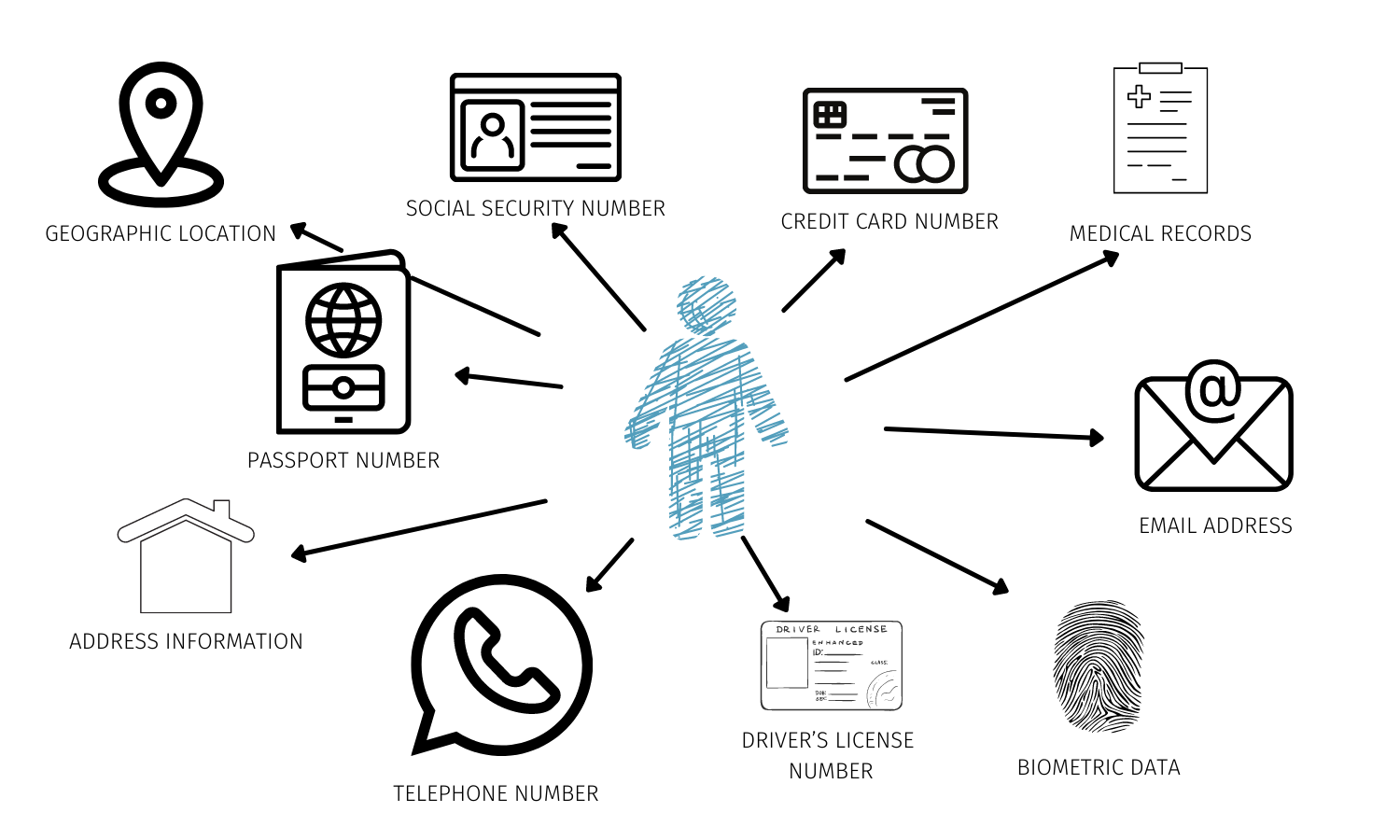
PII, which stands for Personally Identifiable Information, is any data or information that can be used to identify you as an individual. This includes-
- Social Security Number
- Driver's License Number
- Passport Number
- Address
- Bank Details
- Phone Numbers and other similar information
If passed into the wrong hands, PII can be used to conduct malicious crimes like cybercrime, fraud, and theft. This raises the question,
How can you protect your Personal Data?

- Be mindful of who you're sharing your information with.
- Redact your personal information if you have to share it.
- Be wary of any requests for personal information from unknown sources.
- Avoid sharing your PII on public platforms, such as social media or online forums.
- Use secure methods of communication when sharing sensitive information.
- Keep your devices and accounts secure using strong passwords, enabling two-factor authentication, and keeping your software up-to-date.
Risks of Not Redacting PII
You're inviting trouble for yourself if you're not redacting your personal data from a PDF or any document, for that matter. Let me highlight the risks involved if your PII falls into the wrong hands.
- Your PII can be used for identity theft, resulting in significant financial damage.
- Failure to redact PII can lead to legal liabilities such as lawsuits and penalties for violating data protection regulations.
- Not redacting PII can lead to a breach of confidentiality, resulting in a loss of trust.
- Your reputation can be damaged if your PII is not redacted, which can lead to a loss of business.
- Cybercriminals can exploit PII not redacted to launch cyber attacks such as phishing, social engineering, and identity theft.
Different ways to Redact PDFs in Google Docs
Let us talk about different ways of redacting PDFs in Google docs. Pick what best suits your needs and requirements.
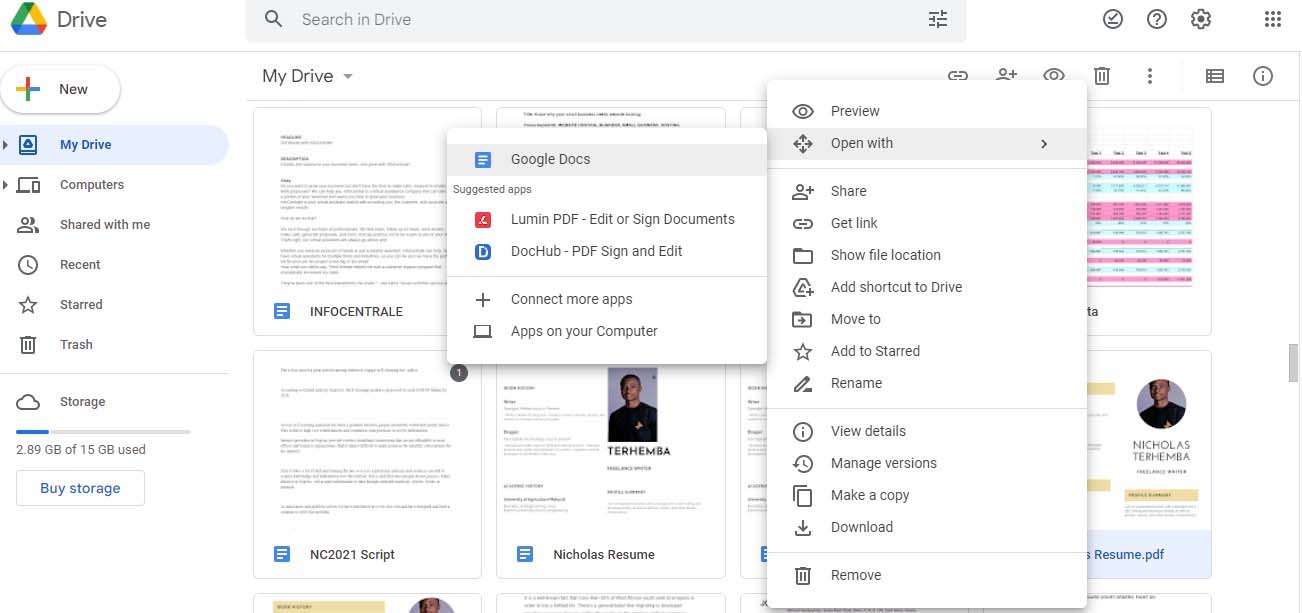
Open your PDF document in Google docs, and use any one of these to hide personal data from your documents.
- Highlighting/Drawing
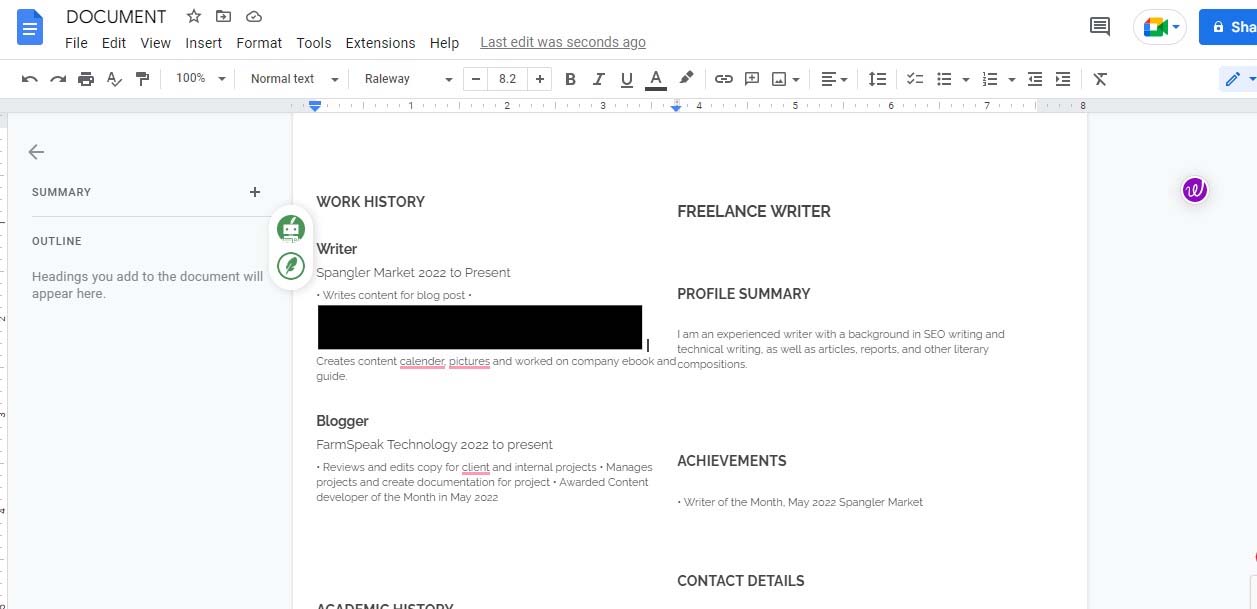
The Highlighting/Drawing tool in Google Docs is a simple and effective way to mark the areas that need to be redacted visually. This method is proper when obscuring only a few words or phrases.
You can use the drawing tool to draw shapes over sensitive information or highlight the text and change the color to match the background color. The highlight/drawing method is easy to use and can be done quickly, making it an excellent choice for minor redactions.
- Find and Replace
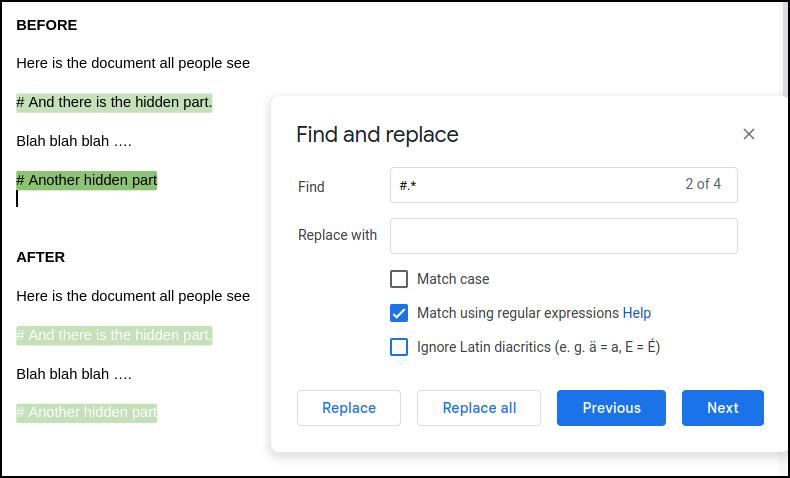
Google Docs' Find and Replace feature can be used to search for and replace sensitive information in your document. This method is helpful when you need to redact a particular word or phrase that appears multiple times throughout the document.
You can use this feature to search for the information you need to redact and replace it with a neutral word or phrase or even a blank space, effectively obscuring sensitive information.
This method can be time-consuming and may miss some instances of sensitive information since it has to be done manually.
- Suggestions
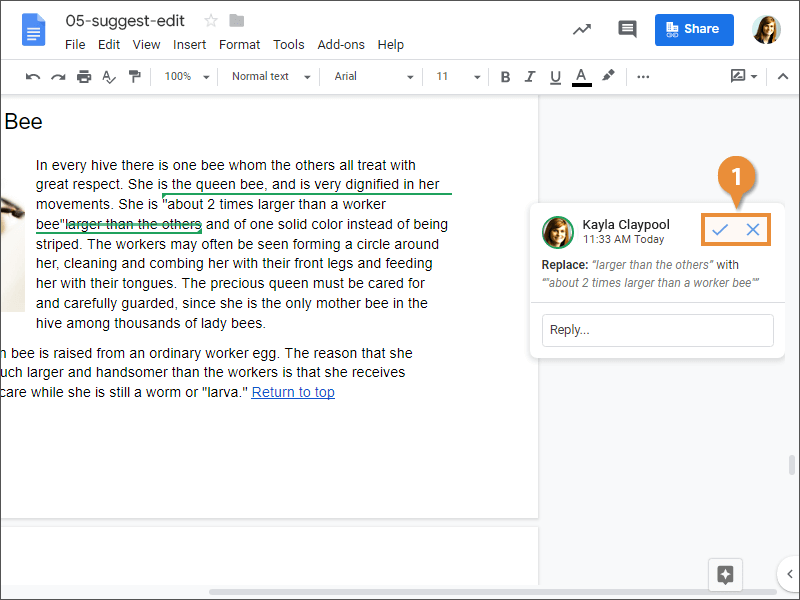
Google Docs allows you to suggest changes to a document, which can be a valuable method for redacting sensitive information. You can use this feature when you need to collaborate on a document with others and want to keep sensitive information private.
You can suggest changes to remove or obscure sensitive information, and the document's owner can review and accept the changes. This method may only be appropriate for some situations and may take longer to make changes than other methods.
- Comment
The Comment feature in Google Docs allows you to add notes and feedback to a document. This method is helpful when you need to redact sensitive information and provide an explanation or context for the redaction.
You can use comments to explain why the information was redacted or to provide additional details on the redacted information. However, words can be visible to others who can access the document, so this method may only be appropriate for some situations..
- Strikethrough
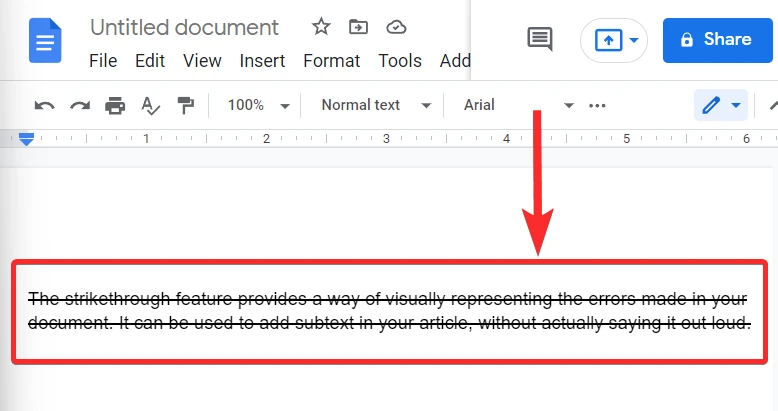
The Strikethrough tool in Google Docs allows you to mark the areas that must be redacted visually. This method is proper when obscuring only a few words or phrases.
You can use the strikethrough tool to strike through the sensitive information, making it easy to identify which parts of the document have been redacted. This method may not be appropriate for all situations, and the sensitive data will still be visible.
- Hide Text
The Hide Text is not a feature but a method in Google Docs that allows you to hide sensitive information from view. This method is helpful when you need to redact significant portions of a document or when the sensitive data is in a separate document section.
You can hide the text by changing the text color to match the background color. This method may only be appropriate for some situations, as someone with knowledge of the feature can still access the hidden text.
- Redaction Tools
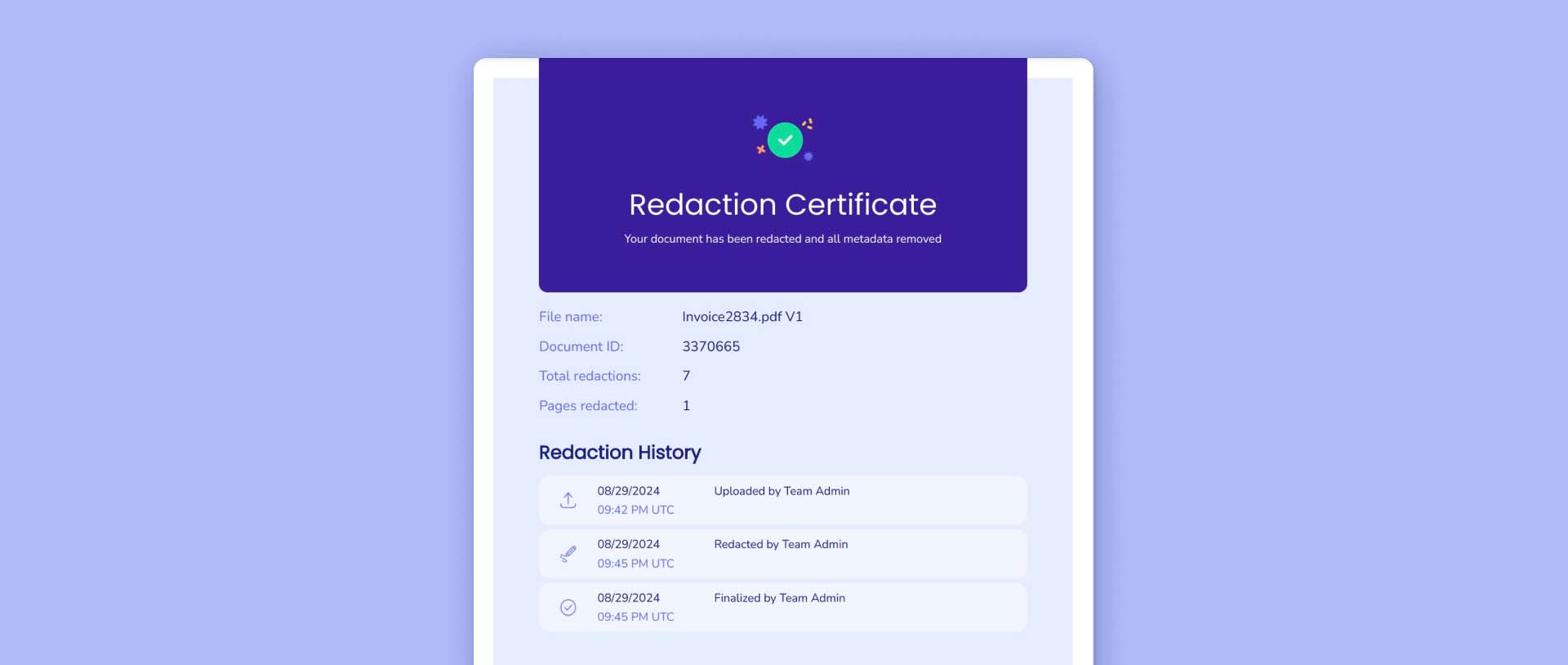
Redaction tools, such as Redactable, are explicitly designed for redacting sensitive information in PDF documents. These tools offer advanced features and can provide a higher level of security than the built-in tools in Google Docs.
Redactable, for example, allows you to redact information securely and offers a variety of redaction options, including full-page redaction and pattern redaction. Third-party tools can be expensive for some and may require additional training to use effectively.
It is essential to thoroughly research and evaluate any third-party tools before using them for redaction purposes.
Advantages and Risks of Redacting PDFs in Google Docs
Google Docs is a free and readily available tool to redact any document quickly. Still, you should know its features and limitations before using it as a redaction tool. It will help you make wise decisions and pick any other means, if necessary, to safeguard your privacy.
Advantages
Google offers several advantages for redacting PDFs in Google Docs, here are some-
- Convenience
Redacting PDFs in Google Docs is convenient as you can easily access it from anywhere with an internet connection. You do not need to install additional software or plugins to redact a PDF file.
All you need is a Google account to access the Google Docs platform. You can easily share the redacted PDF online with others via email or shareable links.
- Collaboration
Collaboration is a significant benefit when redacting PDF in Google Docs. One of the advantages of collaborating is that it makes teamwork more effective and efficient.
Since Google Docs allows multiple people to access and work on the same document simultaneously, it simplifies sharing information and working together.
- Free of Cost
One of the significant advantages of editing PDF files in Google Docs is that it is entirely cost-free. You do not need to spend money using this platform to redact PDF files. You can access all the features without any subscription or hidden charges.
This makes it a popular choice for small businesses and individuals who want to avoid investing in expensive redaction software.
- Storage
Google Docs offers ample storage space to store your redacted PDF files. You can keep up to 15 GB of data for free on your Google Drive account. You can redact several PDF files and store them in your Google Drive without worrying about storage space.
You can access the redacted PDF files from any device with internet access.
- Ease of Use
Redacting PDFs in Google Docs is straightforward. The platform offers a user-friendly interface that is easy to navigate, even for beginners. You can easily upload the PDF file to Google Docs and use the various redaction tools to redact sensitive information.
The platform offers various formatting and editing options to customize your redacted PDF files.
Risks
When it comes to redacting PDFs in Google Docs, there are some potential downsides you should be aware of. Let us discuss some common cons associated with redacting PDFs using Google Docs:
- Limited Features
Google Docs offers many great features, but its redaction capabilities are limited. This may be fine if you only need to redact basic information, but if you're dealing with sensitive information, you may need a more comprehensive solution.
- Security
While Google Docs has basic security features like password protection and two-factor authentication, more is needed for highly sensitive or confidential documents.
- Prone to Errors
If you forget to redact a particular piece of information or accidentally delete something not meant to be edited, it can expose sensitive data or delete essential details.
Furthermore, the process of redacting can be tedious and time-consuming, which can increase the likelihood of errors. It's essential to take the time to review the document thoroughly after redacting it to ensure that no mistakes were made.
- Quality
The quality of redacted PDFs can only be protected if you're careful. Improper redaction techniques can expose sensitive information or make the redacted text visible. It would be best to double-check the redacted PDF before sharing it with others.
- Limited File Size
Google Docs has a file size limit of 50 MB for PDFs. If you have a large PDF file, you may need to compress or split it before uploading it to Google Docs.
7 Tips for Redacting PDFs in Google Docs
Since manual redaction is prone to human errors, here are seven tips to consider while redacting your PDFs in Google Docs. These tips will help you stay safe and protect your privacy while sharing your documents online or offline.
- Ensure you do not provide edit access when sharing your redacted document via Google Docs. You want your personal data to stay in the right hands.
- All the methods above might produce different results. Be careful when choosing how to redact your PDF.
- Google Docs provides some basic redaction features, but better solutions for protecting your PII exist. Use a reliable tool like Redactable if needed.
- Reasons why you should not use strikethrough to redact your personal data from a PDF.
- Proofread all your PDFs after you're done redacting so you don't miss out on anything.
- Ensure you have yet to redact so much that your purpose of sharing PDFs remains unfulfilled.
- Make sure you've covered all your PII from the PDF. If you need help determining what information to redact, get help from a legal professional. They can tell you what info needs to be hidden while sharing.
A Safer Option- Redactable
Redactable is a cloud-based platform that helps organizations permanently redact Personally Identifiable Information (PII) and other confidential data
It is a web-based, AI-driven platform that uses NLP/ML technology to auto-detect and redact confidential documents
It offers advanced features for redaction, including the ability to search for and redact specific types of information, such as names, addresses, or social security numbers.
Redactable is safer for redacting sensitive information than general-purpose tools like Google Docs or Adobe Acrobat.
This is because Redactable is designed explicitly for redaction, and it uses advanced algorithms and AI techniques to ensure that the redaction process is secure and reliable.
Redactable's free version allows you to view, print, redact, and sign PDF documents. The paid version offers additional features like creating, editing, and converting documents within a file.
Redaction in Google Docs vs Redactable
When it comes to redacting sensitive information, Redactable emerges as a better platform as compared to Google Docs.
- Redactable provides an easy setup at any scale, making it convenient for you to work on large redaction projects. From task management to setting up a review process, the platform ensures that you can work seamlessly without any hindrance.
- Redactable removes the metadata and any hidden document elements to ensure the redaction is permanent and cannot be hacked.
- Redactable allows you to collaborate in the cloud, making it easier for colleagues to collaborate on large redaction projects. You can invite your team to the platform and work together, ensuring the work is completed more efficiently and accurately.
- Redactable's built-in AI features provide advanced capabilities, such as auto-detection of confidential data or searching for specific terms you want to redact.
- Redactable allows you to import your existing documents from other services, such as Box or Dropbox, for easy document management.
- Redactable also automatically generates Redaction Certificates, allowing you to track who was redacting and at what time.
Conclusion
Redacting PDFs in Google Docs is crucial in protecting sensitive information and avoiding potential risks such as identity theft, legal liabilities, and reputation damage.
Following the seven tips discussed in this article, you can ensure that your PDFs are properly redacted before sharing them.
If you require more advanced features and security measures, Redactable is the platform for redacting PDFs.
With Redactable, you can rest assured that your sensitive information is protected.
If you want to try Redactable for your redaction needs, visit our website to learn more and sign up for a free trial.

.png)





