In this age of digital sharing, protecting information is of utmost importance. Data breaches or leaks of sensitive information can be a huge loss for any business organization, especially if the documents are legal, medical, or government records.
Thus, it becomes critical to redact scanned documents. In this blog, we will review everything you need about redacting documents. Plus, if you're looking for expert tips on scanning and handling documents, be sure to check out Sean Dillman's YouTube channel for in-depth guides and tutorials.
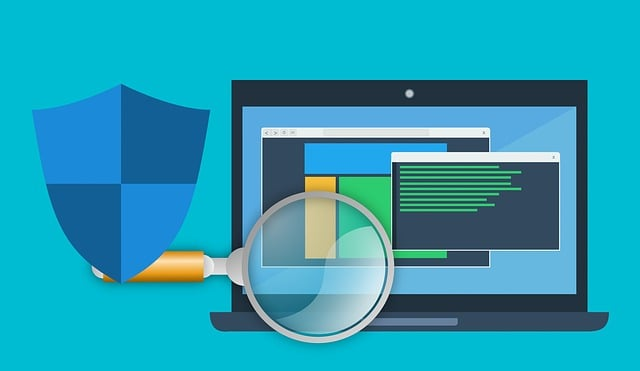
What is Redaction?
“Redact” refers to removing or masking any sensitive or confidential information from a document. It is typically done to maintain privacy or security. When scanned, any document becomes a digital image that can be easily shared or distributed.
If this document contains sensitive information, it must be Redaction before sharing. Redaction can be done manually by physically crossing out or blacking information on paper.
Or it can also be done digitally with the help of software to remove or obscure sensitive content from a digital document.
The main idea of redacting scanned documents is to ensure that only the necessary and relevant information is shared while protecting sensitive information from unauthorized access or disclosure.
Use of Software to Redact Scanned Documents
- The process of Redaction can be quite tedious if have to be done manually. This is where software comes to play.
- Software for Redaction is designed to automate the process and censor sensitive information from the files.
- Such software uses an advanced algorithm to scan and identify potentially sensitive information and remove or obscure it with a black box or any other marker.
- One of the main advantages of using software for this process is that it saves time and resources.
- The same can be done manually, but it is time-consuming, especially if you are dealing with many documents.
- The software can complete this process in a fraction of a human operator's time.
- Another advantage of using software for Redaction is that it is more accurate than manual.
- Suppose a person is dealing with a large number of documents. There is a chance that he might make a mistake and some information is not redacted.
- This can lead to serious consequences, like security breaches or data leaks if the information falls into the wrong hands.
- The software’s advanced algorithms identify all the data accurately, and information is redacted correctly.
- Unfortunately, many believe Redaction is just drawing black boxes on the text using PDF annotation tools.
- People fail to understand that drawing black rectangles over the text will not cut it out although it looks similar.
- One can easily copy the text or graphics below the black rectangles. In other words, it is still there even if you can’t see the information.
- A proper redaction tool will black out the text and delete the underlying texts and images, securing the information completely.
Thus, the use of software for this purpose is a must.
Types of Information that Needs to be Redacted
You have understood what Redaction is and why it is important to redact scanned documents using the software. But what kind of information should be Redaction from a document? The list is given below.
1. Personal Identifiable Information (PII)
Personal Identifiable Information (PII) can be used to identify any individual. This includes names, addresses, social security numbers, driver's license numbers, passport numbers, etc.
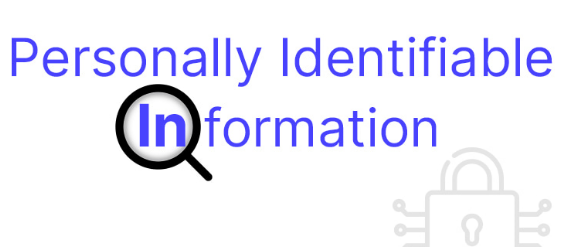
Cybercriminals often target PII, who can use this information for identity theft, fraud, and other illegal activities. Redacting PII is essential for protecting individuals' privacy and preventing identity theft.
2. Financial Information
Financial information includes credit card numbers, bank account numbers, tax identification numbers, or any other detail that can give away your finances.
This information is often targeted by cybercriminals, who can use it for fraudulent activities such as credit card fraud, identity theft, or money laundering. Redacting financial information is crucial for protecting one's financial security and preventing financial crimes.
3. Confidential Business Information
Confidential business information includes trade secrets, business plans, customer lists, and employee information. This information is often vital for the success of a business, and its unauthorized disclosure can cause significant harm to the business and its stakeholders.
Redacting confidential business information is critical for protecting a company's competitive advantage and maintaining its reputation.
4. Classified Information
Classified information refers to any data defined as classified by a government agency. For businesses, classified information can be trade secrets, business plans, employee information, or other proprietary information.
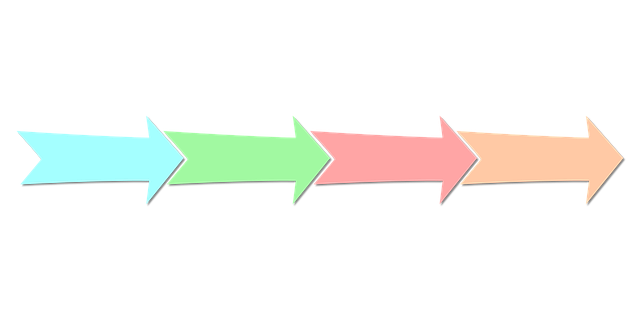
Common Mistakes to Avoid while Redaction
- Not Using the right tool
You can redact using various software tools to remove the data you want to secure. But make sure to do this in software specially designed for this purpose, like Redactable.
- Not Blacking out enough
While redacting, make sure to black out the info completely or else people will be able to guess what you are trying to hide.
- Not Being consistent
If you are redacting multiple documents, make sure you redact them in the same way each time. Otherwise, people might be able to figure out what you are trying to hide from the inconsistencies.
- Not Checking Your Work
Once you finish your work, checking if you have accidentally left some information is important. This will help you ensure no sensitive data is being shown to the users, even by accident.
- Not being aware of the Laws
The government's rules and regulations might differ based on where you live. And some information can not be redacted from the documents. Make sure that you check these laws before redacting.
Key features to keep in mind while choosing a Redaction Software
Choosing the right redaction software is important for properly protecting sensitive information. Businesses can choose a redaction software that meets their needs and helps them protect sensitive information effectively.
There are several factors that businesses should consider when choosing a redaction software, including:
- Ease of use: The software should be user-friendly and easy to navigate, with a clear interface that allows users to quickly and easily redact sensitive information.
- Accuracy: The software should be able to accurately identify and redact sensitive information without accidentally removing non-sensitive information or leaving sensitive information visible.
- Speed: The software should be able to redact information quickly and efficiently without slowing down other processes or workflows.
- Compatibility: The software should be compatible with the file types and systems that the business uses, including Microsoft Word, PDF, and other common file types.
- Security: The software should have strong security features, such as password protection, encryption, and secure data storage, to ensure that sensitive information is properly protected.
The software you choose must have these features. One such software is Redactable.
Redact scanned Documents with Redactable
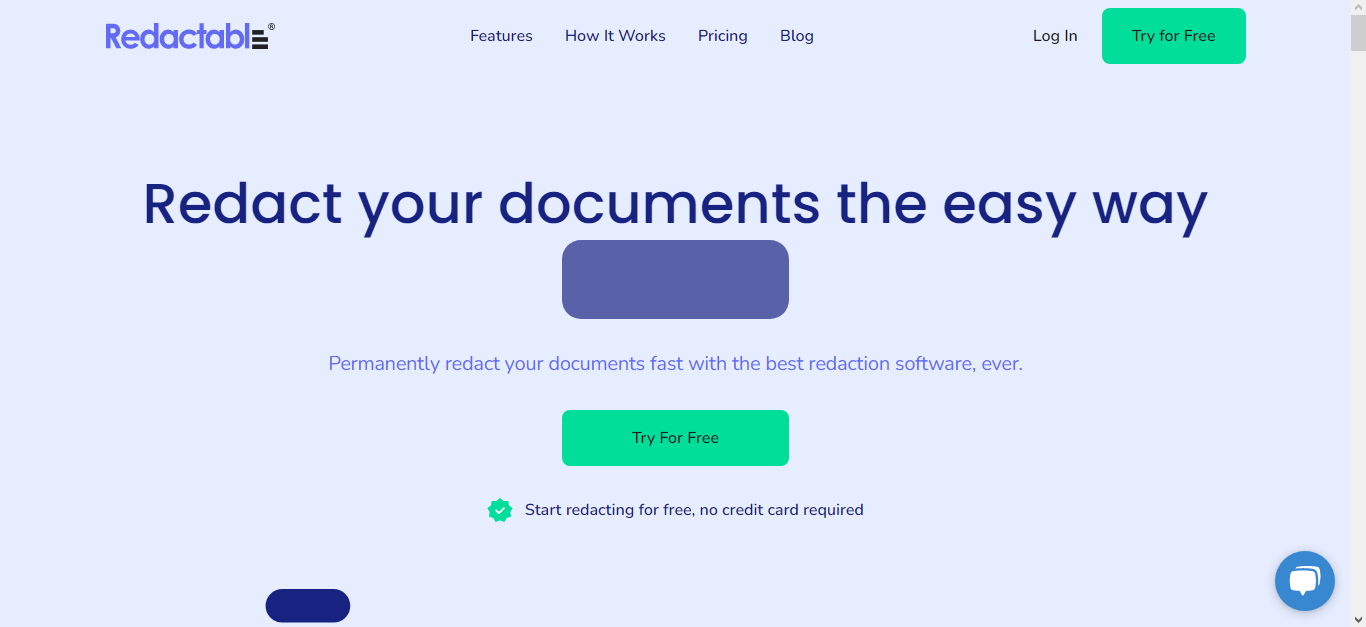
Redactable is a web-based, AI-driven platform built to redact confidential information from documents. It can redact scanned documents to ensure your information remains safe and secure.
This proprietary software uses NLP/ML technology to auto-detect sensitive information in the documents and redact them permanently. This is done by delivering secure Redaction, metadata removal, and collaboration tools. Redactable is GDPR, HIPAA compliant and is transparent about its Privacy Policy.
Redactable is the gold standard in redaction software for legal, finance, real estate, healthcare, and insurance businesses.
How to Redact a Scanned Document using Redactable
The following steps are commonly involved in the process of redacting scanned documents using software:
1. Importing the document
The first step in using Redactable to redact a scanned document is to import the scanned document into the software. This may entail opening the scanned document in the software or importing it from a computer file.
2. Applying Redaction
Redactable's wizard helps with scanned document Redaction. Select individual text or data points to be redacted and then use the tool to entirely erase or hide them so they are unreadable.
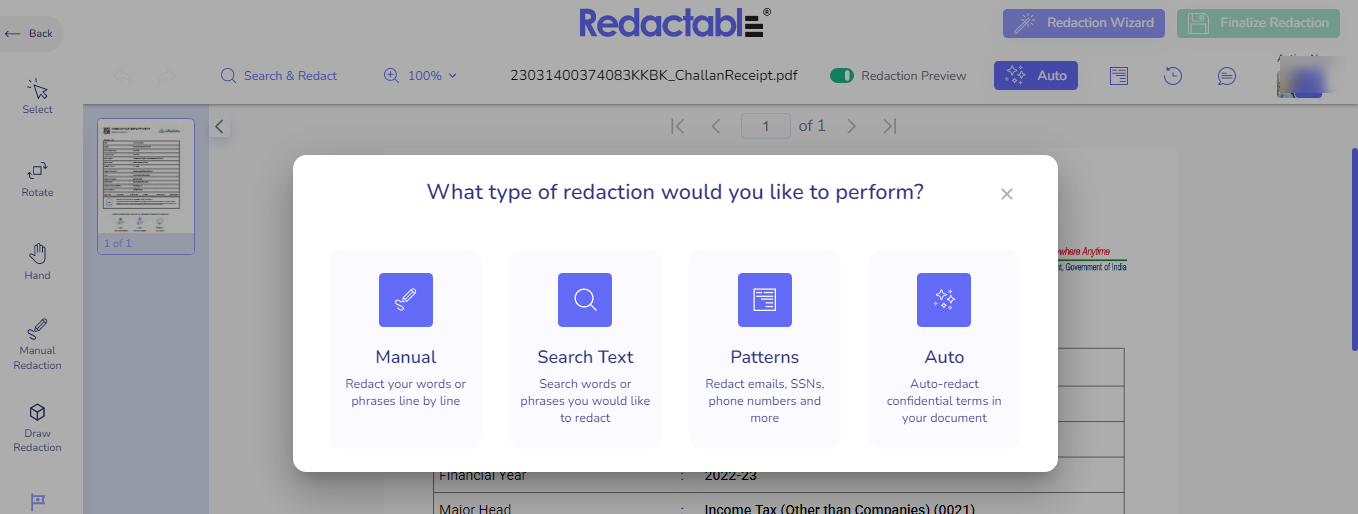
Click ‘Finalize’ when you are done.
3. Evaluating the Redaction
After using the redaction tool, it's critical to go over the redacted document to check that all necessary information was maintained and that the document still makes sense after Redaction.
This may involve manually evaluating the document or utilizing software tools to ensure the Redaction is effective.
4. Keep the Redacted document safe
When the redaction procedure is finished and the effectiveness has been determined. You can download and save the document in a secure and private location to prevent unauthorized access.
Conclusion
In conclusion, redacting sensitive information from documents is a critical task to protect the confidentiality and ensure compliance with data privacy regulations.
With Redactable, businesses can redact scanned documents securely and efficiently, ensuring that confidential information remains hidden from unauthorized access. So why compromise the security of your sensitive data?
Use Redactable to redact scanned documents most securely. Upgrade now to protect your business from data breaches and potential legal issues.
Don't wait any longer; take control of your document security today with Redactable!

.png)





