How to Redact PDF on Mac is one of the most common questions in the industry, as working on MacBooks doesn't give you enough personalization and control.
Also, you can not make use of third-party apps to redact PDFs. So, in this guide, we will show you how to redact PDF on Mac using the Preview tool.
PDF Redaction and Why is it Important?
PDF redaction means removing sensitive or confidential information from a PDF document by masking or deleting the content before it is released to anyone.
Redaction is important for privacy and security because it helps prevent the unauthorized disclosure of sensitive information that could be used to harm individuals or organizations.
Sensitive information that may require redaction includes personal identifying information (PII) such as social security numbers, dates of birth, phone numbers, and addresses, as well as financial data such as bank account numbers and credit card information.
Incomplete or improper redaction can result in the accidental release of sensitive information, which can have serious consequences such as identity theft, financial fraud, and reputational damage. In addition, data breaches or leakages lead to lawsuits, customer loss, and company reputation damage.
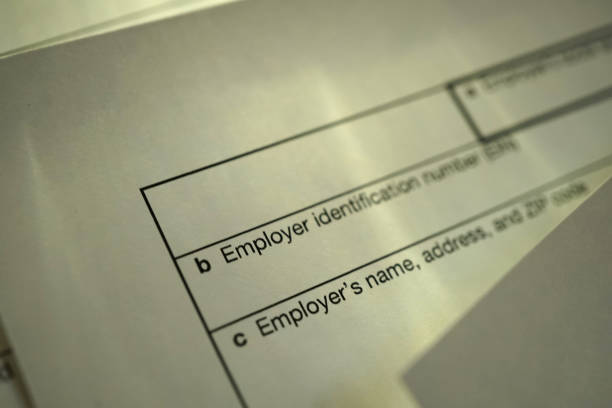
To properly redact a PDF document, using an automated redaction tool is the best way to go about it. This software allows users to select and mask or delete sensitive content and apply a black or white box over the area where the content was located.
How to Redact PDF on Mac: Using Preview
Detailed instructions on How to Redact PDF on Mac:
To redact PDFs on a Mac, you can use the Preview app, which is a built-in application on macOS. Here are the steps involved in redacting a PDF on Mac:
- Open the PDF file you want to redact in Preview. (Double-click the PDF file on your desktop or Finder window to do this.)
- Once the PDF file is open in Preview, click on the "Show Markup Toolbar" button in the toolbar. It looks like a pen or pencil icon.
- From the show Markup Toolbar, select the "Rectangle" tool.

- Use the Rectangle tool to draw a square over the region you want to redact. You can adjust the size and position of the rectangle by dragging its edges or corners.
- With the rectangle selected, click the "Edit" menu in the menu bar at the top of the screen and select "Add Background Color."
- Choose the color you want to use to redact the selected area. For example, black is a common choice for redaction.
- Repeat steps 4-6 for each area you want to redact in the PDF file.
- Once you have finished redacting all the areas you want to remove, go to the "File" menu in the menu bar and select "Export as PDF."
- In the Export dialog box, give the redacted file a new name and choose a location to save it.
- Click "Save" to export the redacted PDF file. The editing toolbar on Mac allows you to choose from different redaction methods, such as solid or pattern.
Risk Involved with the Preview Redaction Method
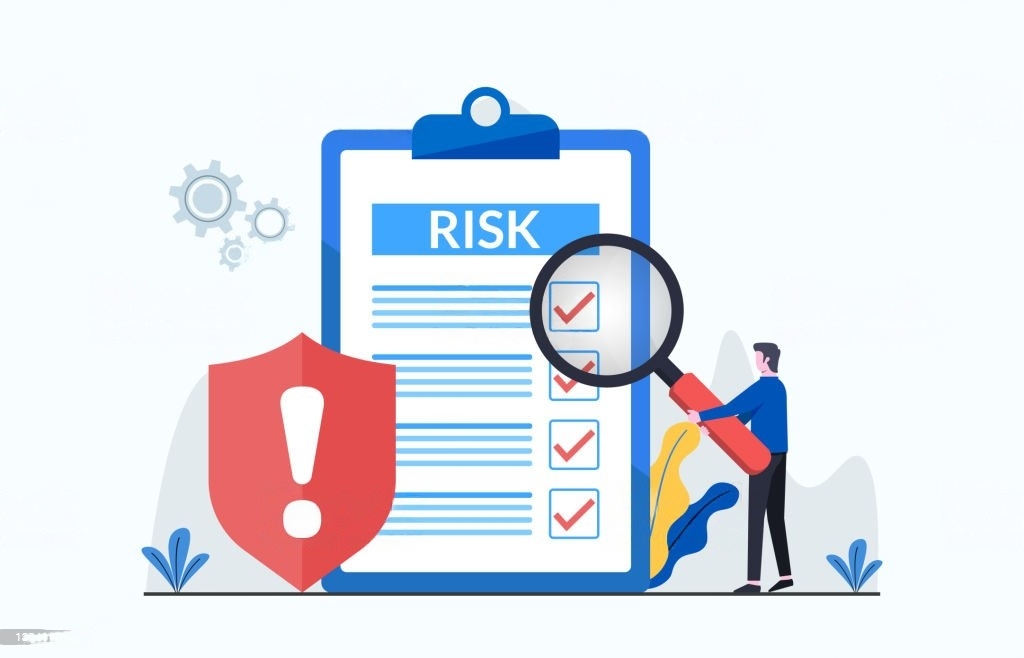
You shouldn't rely on your Mac's built-in PDF editor for redaction for several reasons.
Here are some of the key reasons:
- Limited Redaction Options: The built-in PDF editor on Mac has limited redaction options, and you cannot customize the redaction process beyond basic blacking out or drawing rectangles.
It can make redact certain information types, such as images or tables, difficult.

- Potential for inconsistent Redaction: The built-in PDF editor on Mac does not have an automatic detection and redaction feature.
It means it is up to you to manually identify and redact sensitive information, which can be time-consuming and prone to human error.
Additionally, it is easy to accidentally miss redacting certain information, leaving it vulnerable to exposure.
- No Audit Trail: The built-in PDF editor in Mac does not provide an audit trail for redaction, which is important for legal and regulatory compliance.
An audit trail keeps track of all modifications made to a document, including redactions. With an audit trail, it can be easier to demonstrate that sensitive information was properly redacted.
- Lack of Security Features: The built-in PDF editor on Mac does not offer advanced security features such as password protection or encryption.
It can leave redacted information vulnerable to unauthorized access, especially if the document is shared or stored in an insecure location.
- Compliance Issues: Depending on the document type and industry you work in, there may be specific compliance requirements for redaction.
The built-in PDF editor in Mac may not be sufficient to meet these requirements, and failing to comply could result in legal or financial consequences.
How To Redact On Mac With Redactable
Visit the Redactable App, choose the document you want to redact and share it with our platform.
- Upload the PDF:
Following that, our Redaction Wizard uses its AI to identify sensitive information that needs to be redacted automatically.
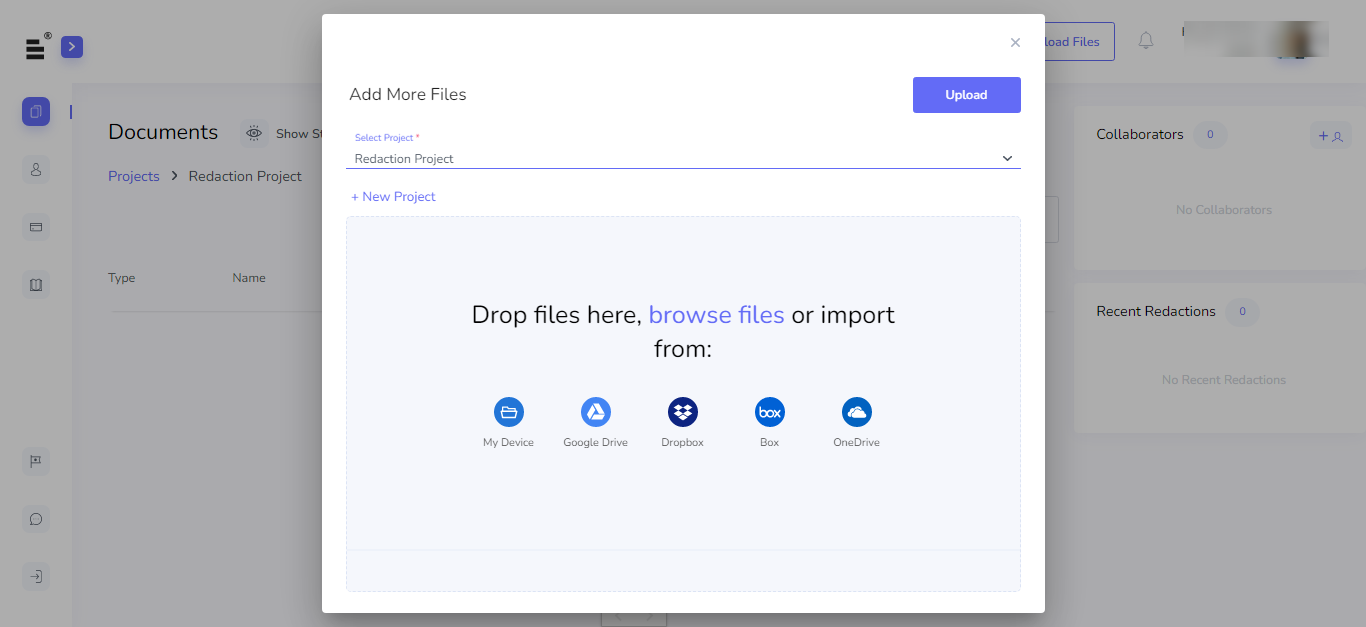
- Select the images or words you want to redact from the PDF.
- Pick out the data that you want to be hidden from everyone.
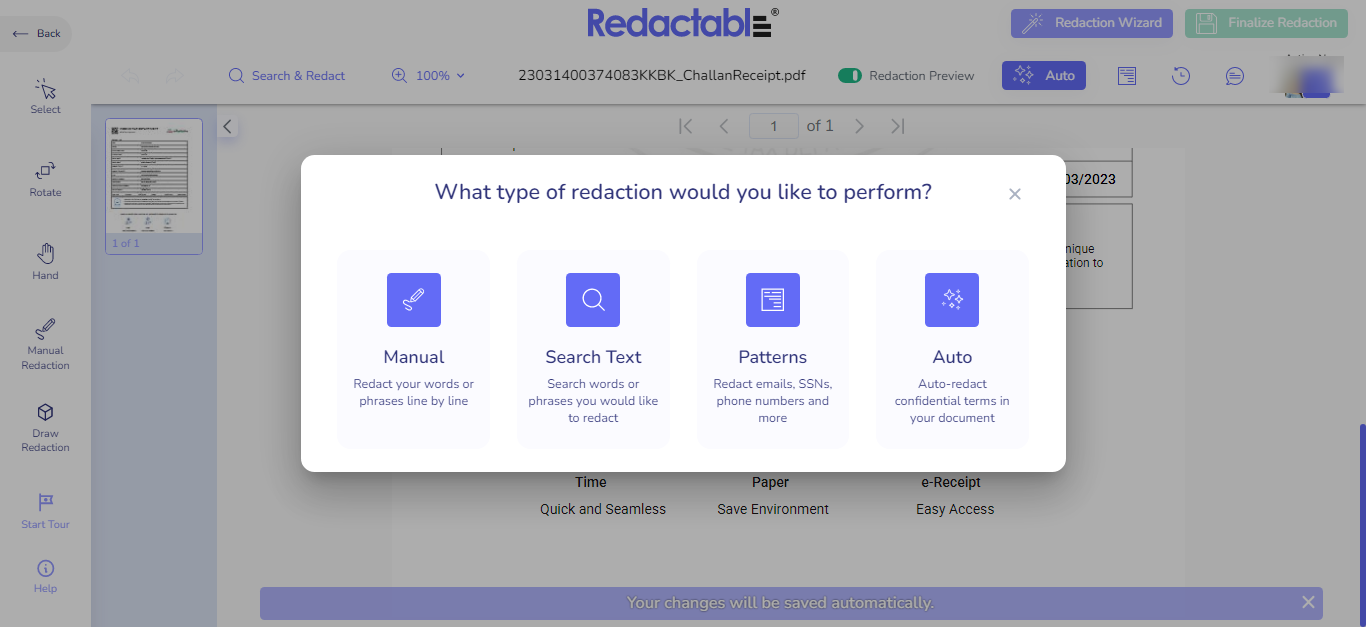
- Click "Finalize Redaction" when you are done.

And bingo! Your redacted papers are available for download and use.
- Download the redacted file and your certificate.
Every paper you redact comes with a court-approved certificate. By doing this, you can be positive that your redaction is universally valid and applicable.
What makes Redactable Unique?
Redactable is the best choice on the list. Using artificial intelligence, the cloud-based redaction tool Redactable quickly and securely removes confidential information from documents. Users spend, on average, 2.5 minutes per 10-page paper.
The fully automatic redaction function of Redactable allows for cost and performance benefits.

Our artificial intelligence (A.I.) technology, backed by years of research and development in the fields of Natural Language Processing (NLP) and Optical Character Recognition (OCR), allows you to use software that perfectly identifies each piece of your private data that needs to be redacted at once (OCR).
You can relax knowing that your info is safe and secure because it complies with GDPR and HIPAA regulations; you won't ever have to worry about compliance issues or breaking data security laws.
Permanently redact. All data, meta-data, and scanned documents are scraped to guarantee secure and effective redaction.
With the time and author of each redaction listed, redaction certificates offer a log for regulatory reasons.
Are you ready for real-world erasure software? Then, start the free sample right away.
Conclusion
Until now, you must know how to Redact PDF on Mac. It is simple and easy to do. But, if you want to use a redaction tool that complies with GDPR and HIPAA regulations, then Redactable is the best choice for you.
The top advantages of using Redactable are: - It is the fastest redaction tool on the market, and it can redact ten pages in 2.5 minutes on average.
- The tool is cloud-based, so you can redact documents anywhere you have internet access.
- It has an automatic redaction function that ensures perfect redaction every time.
- The software is reliable and compliant with GDPR and HIPAA regulations.
So what are you waiting for? Sign up and start using Redactable today.

.png)





