You need to blur or hide sensitive information in a PDF before sharing it—that's a smart and necessary step. Whether it's personal details in a resume, financial data in a report, or client information in a legal document, protecting confidential data is essential. But if you're looking up "how to blur text in a PDF," you might be missing a critical security concern that could put your sensitive information at risk.
Most common methods of visually concealing PDF content—like blurring text, drawing black boxes, or changing text color—only mask the information on the surface. The original data often remains embedded in the document, accessible to anyone who knows how to look for it. It's like covering a house key under a doormat: it appears hidden, but it's actually quite easy to find.
Here's what you should know about the bluring or text hiding methods you might be considering:
- Image-based blurring: While this makes text unreadable to the human eye, the underlying data often remains intact and recoverable.
- Covering with shapes: Those black rectangles in Adobe? They're just visual layers that can be removed or made transparent.
- Color manipulation: Changing text to match the background color doesn't remove the text—it just camouflages it temporarily.
In this guide, we'll show you why these bluring or hiding methods might be putting your sensitive information at risk and introduce you to more secure alternatives that permanently remove confidential data while maintaining document integrity. If you regularly handle sensitive PDFs, the difference between visual masking and true redaction could be the difference between data security and a potentially costly information leak.
The truth about blurring and hiding text in PDFs
When you need to conceal confidential information in a PDF, your first instinct might be to use familiar tools like Photoshop to blur text or Adobe's shape tool to place black rectangles over sensitive content. Unfortunately, these quick visual fixes create a dangerous illusion of security.
Why blurring text doesn't work
Blurring or pixelating text in PDFs seems secure because the content becomes unreadable to the human eye. However, this approach has serious flaws:
- The data remains recoverable: Blurring applies a mathematical algorithm that can often be reversed using specialized software. Security researchers have demonstrated that tools like Unredacter can reconstruct pixelated text with alarming accuracy.
- Original content preserved: When you convert a PDF to an image, blur portions, and convert back to PDF, the original document structure and searchable text are typically lost—but the visual information can still be extracted through various technical methods.
- Inconsistent application: Manual blurring often leads to missed information or inconsistent protection across multiple documents.
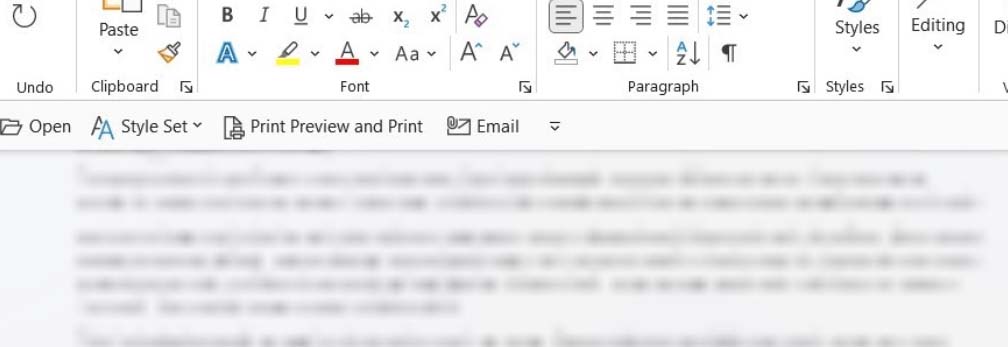
The black rectangle trap
Covering text with black shapes or rectangles is perhaps the most common attempted redaction method—and one of the most deceptive:
- It's only a visual layer: When you draw a black box over text in a PDF editor, you're simply adding a new graphic layer on top of the existing content. The original text remains fully intact in the document structure.
- Metadata remains: Even with text visually covered, document metadata often contains sensitive information that remains completely accessible.
- Easy to circumvent: Anyone with basic PDF editing tools can simply remove or move the covering shapes, instantly revealing the "hidden" information underneath.
Color manipulation failures
Another common approach—changing text color to match the background (like white text on a white background)—fails for similar reasons:
- Text remains selectable: The content is still present in the document and can be found by selecting all text or using the search function.
- Simple to expose: Changing the background color, copying the text to another document, or using "Select All" immediately reveals the hidden content.
- Print vulnerability: If the document is printed, printer settings might automatically enhance contrast, making the "invisible" text suddenly visible.
The overlooked metadata risk
Perhaps the most frequently overlooked vulnerability when bluring text in PDF document is metadata—the hidden information that describes your PDF:
- Personal exposure: Document metadata often contains creator names, email addresses, organization information, and sometimes even revision history that remains intact even when visible content is masked.
- Hidden content: PDFs can contain invisible layers, comments, annotations, and form field data that aren't immediately visible but remain accessible to anyone who knows where to look.
- Location data: Some PDFs created from photos or scans may contain geolocation information that pinpoints exactly where the document was created.
- Timestamp trails: Metadata typically includes creation and modification dates that can reveal sensitive timing information about when changes were made and by whom.
This "invisible" information often remains completely untouched by visual redaction methods, creating a significant security gap even when visible text appears to be properly concealed. In high-profile cases, metadata has exposed confidential sources, revealed document origins, and compromised investigations when proper redaction protocols weren't followed.
These methods might temporarily hide information from casual observers, but they provide virtually no protection against anyone with basic technical knowledge or standard document editing tools. For true security, you need solutions that permanently remove sensitive content rather than merely masking it.
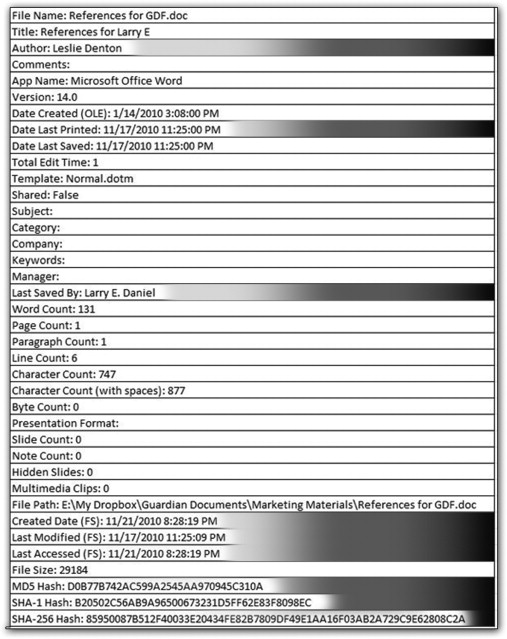
True redaction: The only reliable way to protect sensitive text in PDF
Unlike bluring, hiding and other visual masking methods that simply cover sensitive content, professional redaction tools are designed to permanently remove confidential information from PDFs. True redaction doesn't just hide data—it completely eliminates it from the document.
How professional redaction differs from bluring or hiding in PDFs
Professional redaction tools operate on a fundamentally different principle than blurring or covering techniques:
- Complete data removal: Rather than adding visual elements to obscure text, true redaction tools permanently delete the sensitive content from the document structure itself.
- Metadata cleansing: Professional redaction solutions address the often-overlooked metadata issue by systematically removing or sanitizing hidden document properties that could contain sensitive information.
- Document integrity: While eliminating confidential data, these tools maintain the document's overall structure and functionality, ensuring it remains usable but secure.
The power of automated redaction technology
Modern redaction platforms leverage advanced technology to enhance both security and efficiency:
- AI-powered detection: Sophisticated algorithms can automatically identify sensitive information patterns—from social security numbers and credit card details to personal identifiers and protected health information—even in large document collections.
- OCR capabilities: Optical Character Recognition technology enables redaction tools to process both digital PDFs and scanned documents, ensuring no sensitive text escapes detection regardless of format.
- Permanent sanitization: These systems don't just mask content on the surface—they permanently modify the document's underlying code to eliminate all traces of redacted information.
- Compliance verification: Many professional tools provide audit trails and verification certificates that document exactly what information was redacted, by whom, and when—creating essential documentation for regulatory compliance.
The efficiency advantage
Beyond security benefits, professional redaction tools dramatically improve workflow efficiency:
- Consistent application: Automated tools apply the same thorough redaction standards across all documents, eliminating the inconsistency and human error inherent in manual methods.
- Batch processing: Rather than tediously working through documents page by page, professional tools can process multiple documents simultaneously, significantly reducing processing time.
- Customizable templates: Organizations can create standardized redaction templates for different document types, ensuring consistent handling of sensitive information across departments.
The difference between visual masking and true redaction isn't just technical—it's the difference between creating an illusion of security and implementing genuine protection for sensitive information. For organizations handling confidential data, particularly in regulated industries, professional redaction tools represent an essential investment in both security and efficiency.
Redacting PDFs the easy way with Redactable
Protecting your sensitive information doesn't have to be complicated. With Redactable, secure document redaction is as simple as 1-2-3:
A quick, hassle-free process
1. Upload your document: Just drag and drop your PDF into Redactable or connect to your cloud storage.
2. Let AI do the work: Click the "Auto" button in the Redaction Wizard and watch as Redactable instantly identifies sensitive information throughout your document.
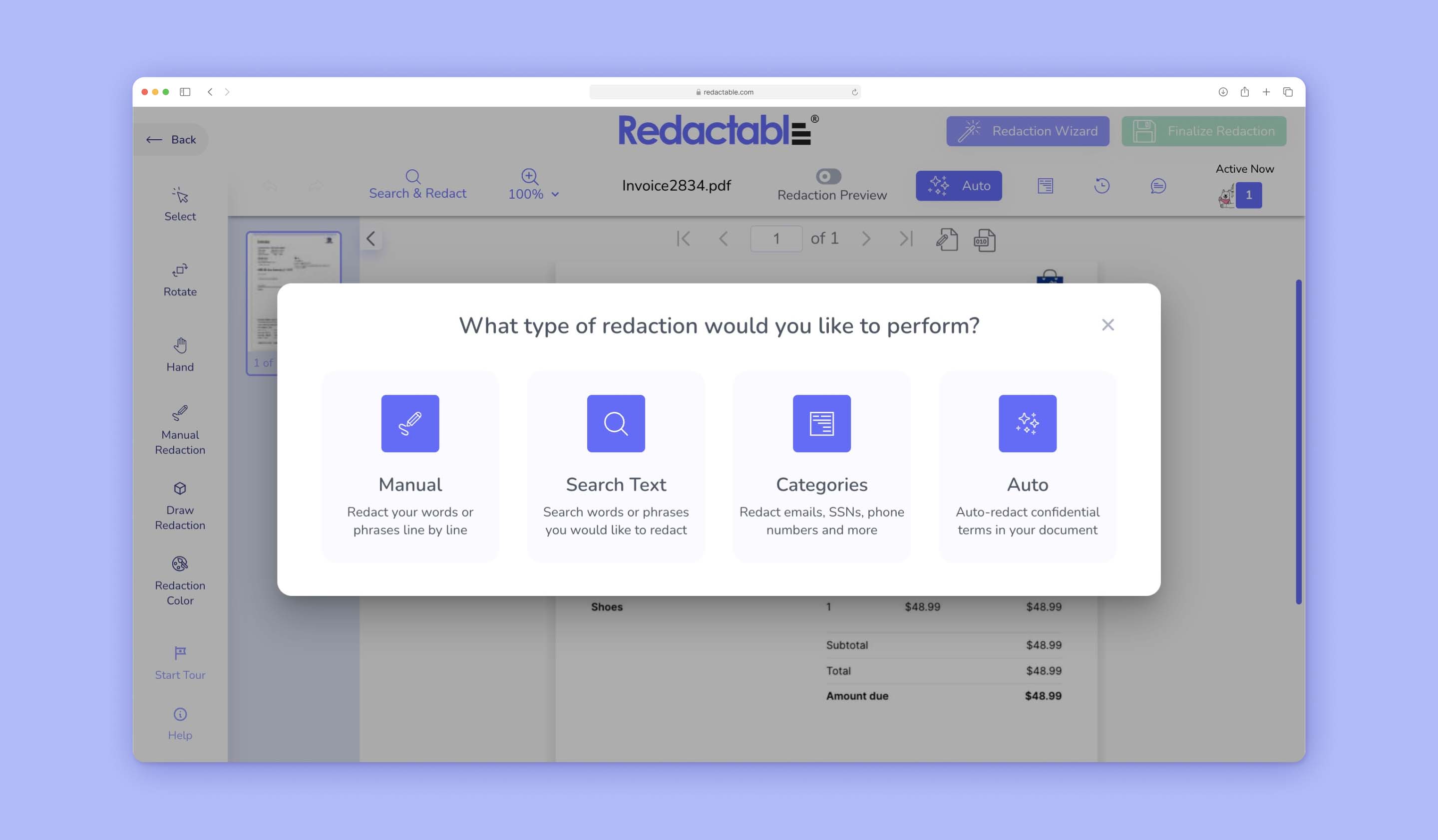
3. Approve and download: Review the highlighted items, select the ones you want to remove from PDF, click "Redact Items," and download your securely redacted document.
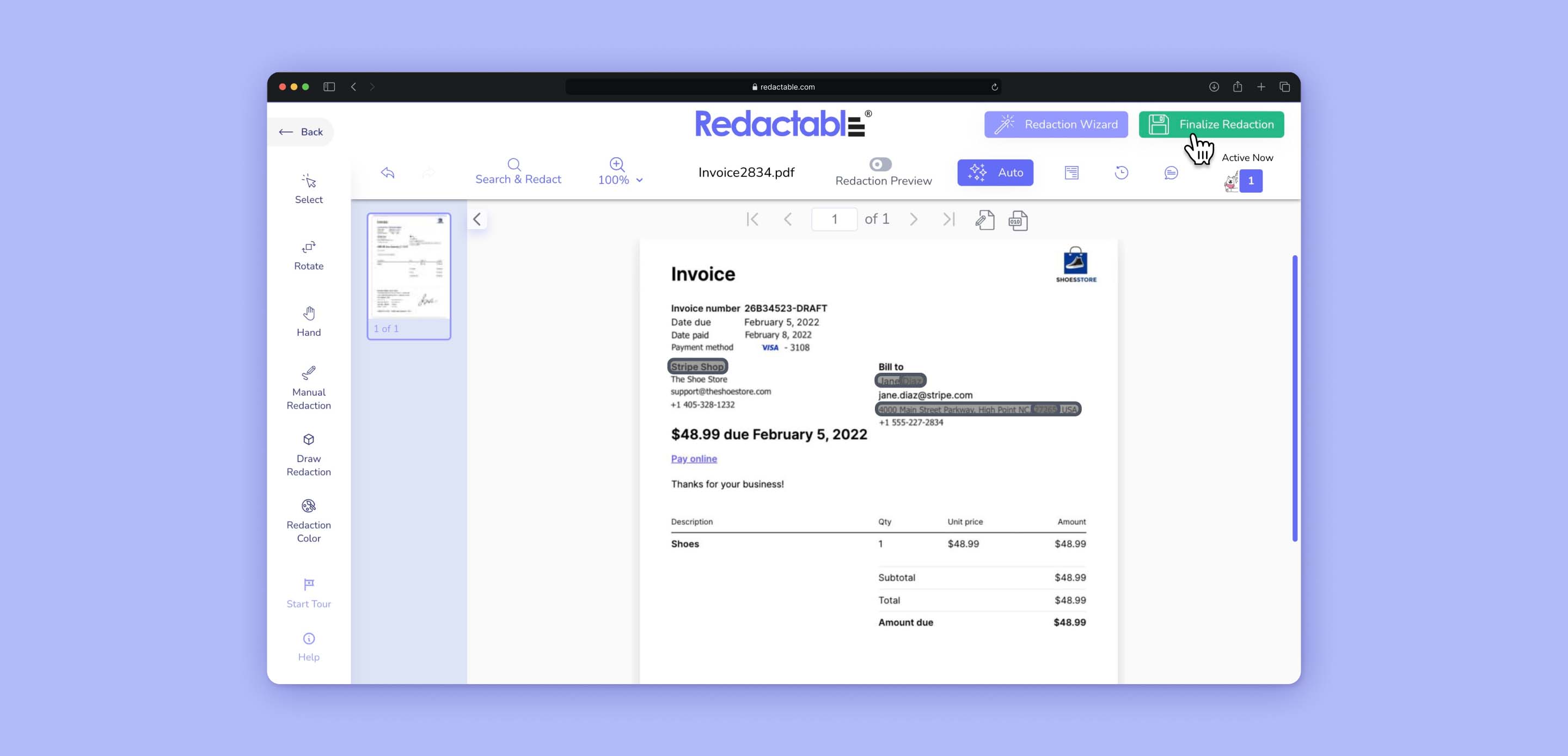
That's it! What used to take hours of careful manual work now happens in minutes, with better security and no technical expertise required.
Unlike complicated bluring or hiding text methods, Redactable handles everything automatically—finding sensitive data, permanently removing it, and cleaning up metadata—all through a straightforward, browser-based interface that anyone can use.
Whether you're preparing legal documents, managing healthcare records, or handling financial information, Redactable turns a once-tedious security task into something you can complete during your coffee break.
Why blurring or hiding text in PDFs isn't enough and what to do instead?
When you're looking for ways to hide text in a PDF, the standard advice about blurring or covering sensitive information with black boxes seems reasonable—until you understand the serious security risks these methods create. What looks safely hidden on your screen remains fully accessible in the document's underlying code, potentially exposing your confidential information to anyone who receives your file.
The consequences of inadequate redaction can be severe. We've seen embarrassing data leaks from government agencies, legal firms, and corporations that thought their sensitive information was properly concealed. In these cases, what began as a simple document sharing ended with confidential data exposed to the public.
Professional redaction tools like Redactable stand apart by:
- Permanently removing data instead of just visually masking it
- Cleaning document metadata that often contains hidden sensitive information
- Applying consistent protection across all your documents
- Saving you valuable time with AI-powered automation that works in minutes, not hours
As Tina Bloch from the Ripon Police Department discovered: "Redactable software has simplified our open records process immensely. Redactions for records release are done quickly & efficiently with the aid of this software."
If you regularly handle sensitive PDFs—whether they contain personal information, client data, financial details, or confidential business information—proper redaction isn't just a good practice, it's an essential safeguard against potentially costly data exposure.
Ready to see the difference between risky visual masking and true redaction? Try Redactable free today and experience the peace of mind that comes with knowing your sensitive information is genuinely protected, not just hidden from view.







