Whether it’s to protect personal information, comply with regulations, or prevent unauthorized access to proprietary business data, blacking out text is one of the most common ways of removing information from a PDF file. If this is your task, and you need to get it done quickly and accurately, keep reading.
This guide has everything you need to know about how to black out text in PDFs and covers:
- What “blocking” text in a PDF means
- How to block out text in PDF
- Why blacking out doesn’t always cut it
- The difference between redaction and blocking
- Why redaction is the better choice
- How to remove information from PDFs using redaction
- The most secure way to use black boxes on PDFs
How to black out information on PDF?
Blocking (or blacking) out text in a PDF refers to using software tools to visually cover or obscure text. This process is often used to conceal information within a document before sharing it with a third party. Blacking out is commonly done in two ways: drawing or highlighting. When the black boxes are drawn, the user clicks and drags over the information they want to hide and “draws” a black box to cover up the information. Here’s how to black out text in PDF documents using Adobe Acrobat Pro:
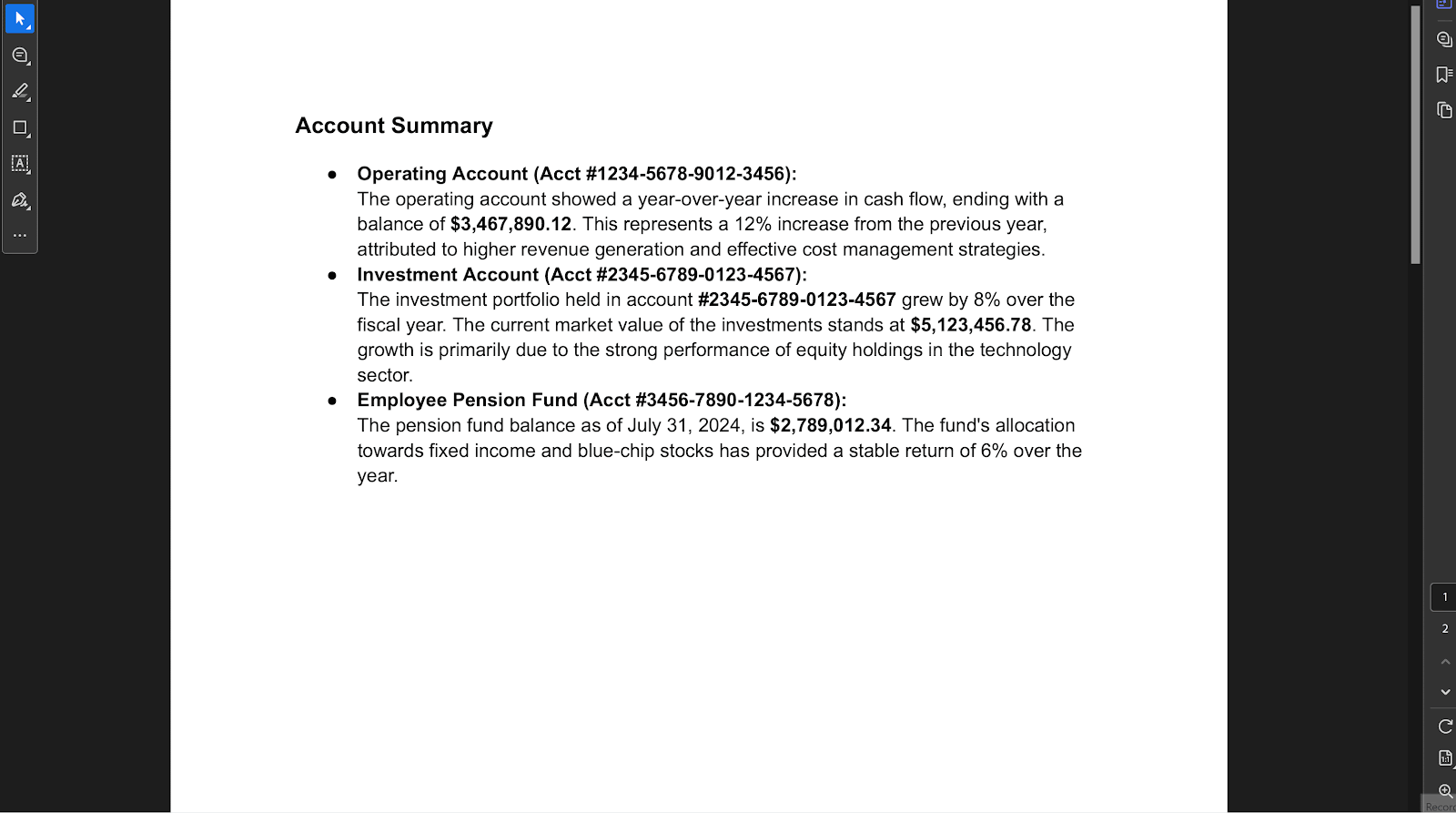
Highlighting simply involves highlighting text in black to hide its content.
If you were to use your mouse or finger to select the black bar above, you’d see that the apparently blacked out information is easily visible.
The downsides to blocking out text
Unfortunately, although blacking out can be done quickly and easily with nearly any document editor, it has several downsides:
- Incomplete security: Blocking out text only visually hides the information, leaving the underlying data intact and accessible, which can be easily copied or searched by others. For example, here’s a screenshot of the text above, highlighted with a mouse:

Additionally, malicious actors can easily get around basic PDF security, even with password protection. Once they hold editing permissions, they can simply move the box out of the way:

- Metadata exposure: Hidden metadata remains unaltered by blacking out, revealing potentially sensitive information, including the document title, author, subject, and other details.
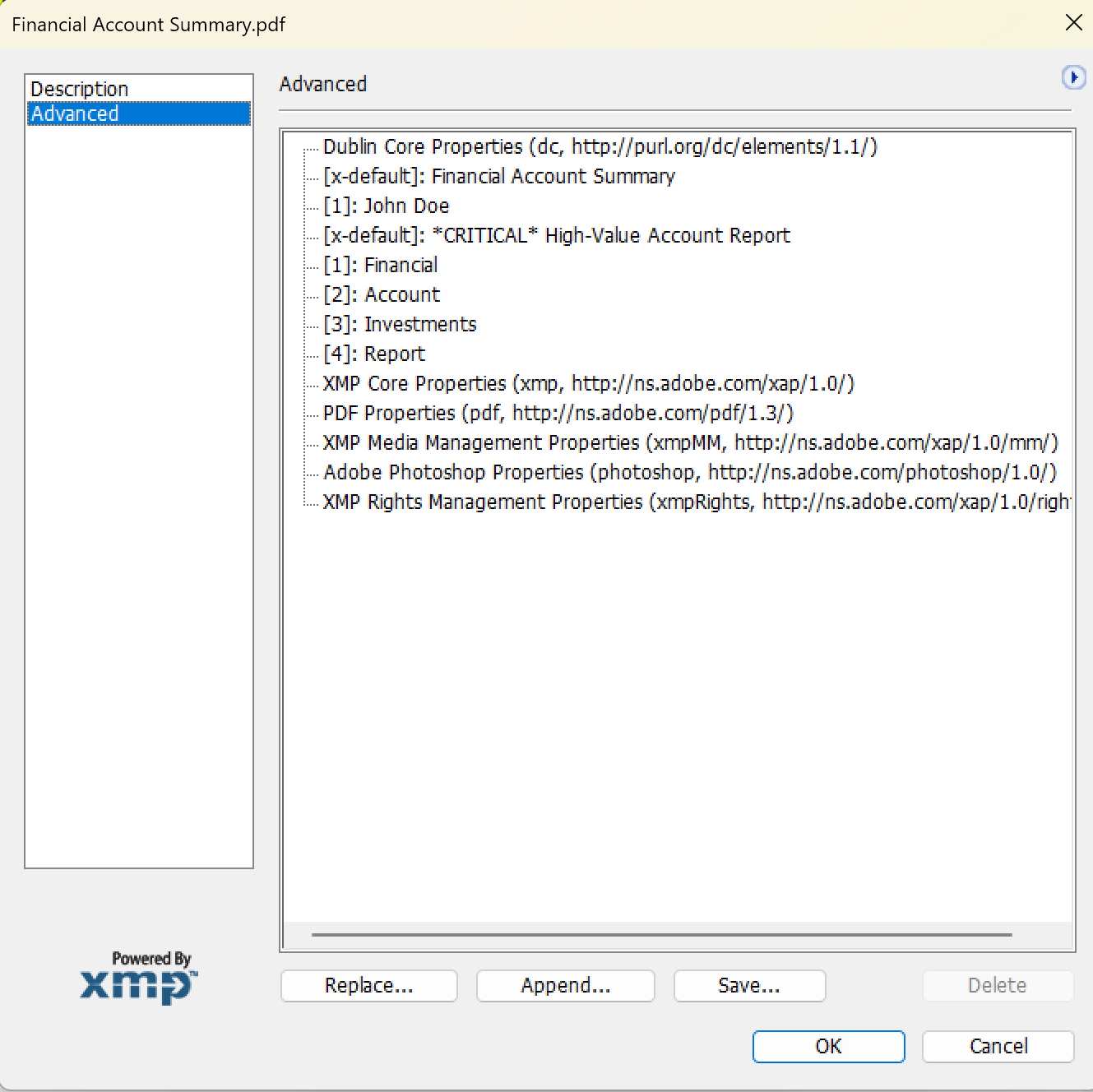
- Accidental oversight: Malicious actors can easily bypass blocking out. However, accidents can also pose an internal security risk. Because the concealment is only temporary, it’s all too easy for someone with appropriate permissions to inadvertently remove the black boxes, leading to the unintended exposure of sensitive information.
- Fails to meet legal requirements: The California Consumer Privacy Act (CCPA), the General Data Protection Regulation (GDPR), and the Health Insurance Portability and Accountability Act (HIPAA) all place stringent redaction standards on companies to protect consumer and patient data. Simply blocking out does not meet these standards. Using this process in the wrong context can leave you facing fines for non-compliance and further legal repercussions if it leads to the disclosure of confidential information.
There is a superior approach to removing information from a PDF — redaction.
The difference between redaction and blacking out
Redaction permanently removes sensitive or confidential information from a document, ensuring that the underlying text, images, and metadata are completely deleted and cannot be recovered or exposed. Redaction can be done using non-removable black boxes but can also involve white boxes and other marks depending on an organization’s preferences and policies.
Here are the other key differences between redaction and blacking out:
- Security
The keyword in our definition of redaction is “permanently.” Redaction completely and irrevocably removes data, eliminating the risk of accidental disclosure and metadata release. Blacking out is a form of masking that typically only visually obscures the text, leaving the underlying data intact and potentially accessible. Blacking out text in a PDF offers a far less secure form of document security than proper redaction.
- Process
Effective redaction involves removing every instance of sensitive data. Organizations often employ advanced redaction tools that support rapid, automatic information removal across documents of any length. Blacking out, by contrast, is typically a manual process, requiring you to scroll endlessly through documents as you click and drag over every single piece of information you need to remove.
- Compliance
Redaction meets the standards for legal and regulatory compliance, ensuring that your organization is protected from potential liabilities. Blacking out does not meet compliance standards and can lead to accidental disclosures if the blocked text is revealed. A notable example occurred in 2014 when the New York Times faced a redaction failure. They published a PDF document containing leaked information from former NSA contractor Edward Snowden. The document included details about CIA operations, an NSA agent's name, and a program target. While the journalists believed this information was permanently redacted, it was actually recoverable. Although no direct harm resulted, this incident did tarnish the New York Times' reputation.
- Data Persistence
The information in redacted documents is removed permanently. This means that even if the document is converted into another format or viewed using alternative tools, that information is not accessible in any way. This contrasts with the blacking-out process of removing data that is often easily bypassed via the use of alternative PDF viewing tools.
Why automated redaction is better than blocking out text
Automated redaction is the process of using AI-powered software to intelligently identify and permanently remove information from a document. This approach is not only more secure and effective than blocking out text, it’s also far faster. Here’s a more detailed analysis of why automated redaction is the superior choice:
- Unparalleled speed: Redacting documents that are hundreds or even thousands of pages long can be extremely time-consuming. With an automated redaction system like Redactable, you can save up to 98% of the time compared to manual blocking methods. This massive efficiency boost is crucial for professionals who have much more valuable things to do than combing through documents and repetitively blacking out data.
- Automatic data detection: The slowest and most mind-numbing part of removing sensitive information is searching for every occurrence within a document. With automated redaction, you can use AI-driven technology to automatically detect and redact confidential data, ensuring nothing is missed.
- Clear data trail: To demonstrate compliance during audits, it’s imperative to have the ability to clearly demonstrate proof of your redactions. There is no easy way to track or report which users added black boxes and why they did those actions. With an automated redaction solution like Redactable, you can always have the data trail you need through our clear and easy-to-use logging feature. Plus, Redactable also allows you to generate a certificate of redaction with every redacted document to fully demonstrate compliance.
- Reduced human error risk: One of the most fundamental flaws of blocking out text is that it relies on people to find and fully remove text and data from documents. This introduces a significant risk of human error that increases with the size and number of documents. Automated redaction solutions dramatically reduce this risk with sophisticated data detection powered by AI and Natural Language Processing (NLP).
Automated redaction is clearly the most effective choice for removing sensitive information, in contrast to manually blacking out text with boxes.
How to remove information on PDF with Redactable
Redacting information using black boxes in Redactable is designed to be as painless as possible. Redactable offers both drawing black boxes and creating black boxes with highlighting. However, both approaches provide permanent redactions, not temporary graphic overlays.
Here’s how to secure your PDF using Redactable:
Step 1. Log in to Redactable
Redactable features a fully online solution for redacting documents, enabling you to maintain document security anywhere, anytime. Start by logging into the platform.
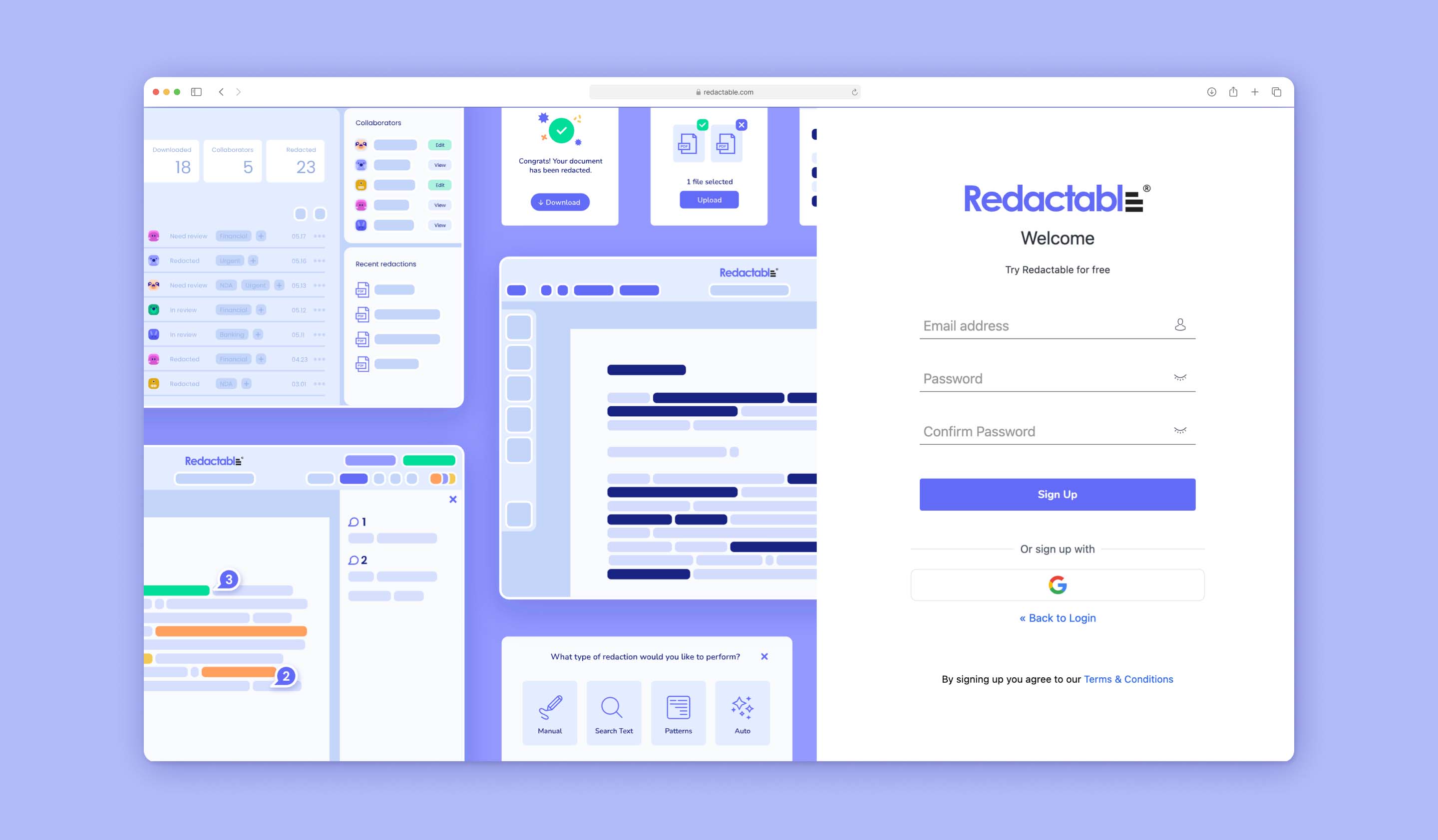
Step 2. Upload your PDF
Once in Redactable, either open a project you’ve already created or create a new project and name it. Then, click the “+Upload Files” button at the top of the screen here:
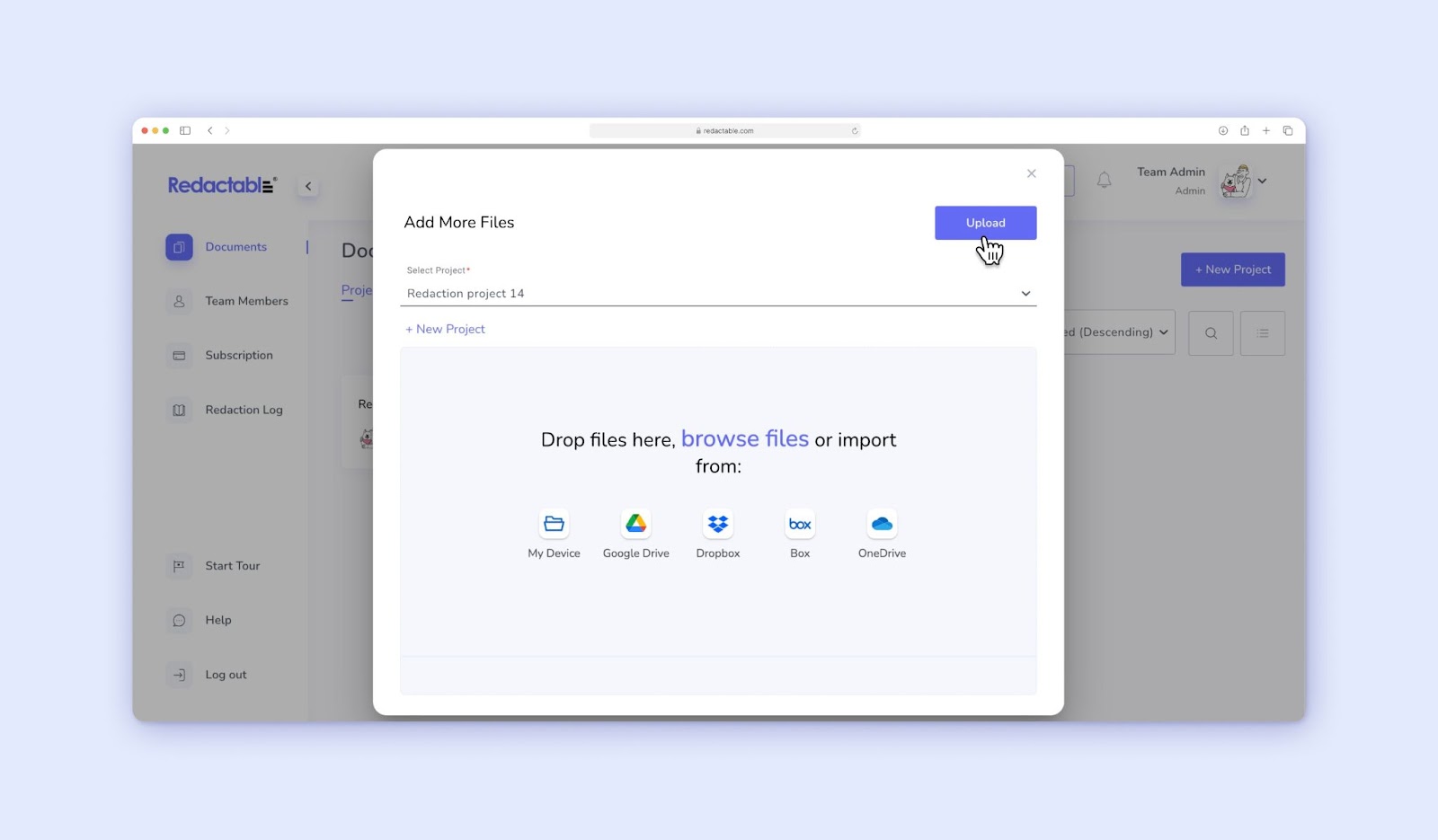
This will open a screen where you can add files via the simple drag-and-drop interface. Your PDF will upload instantly and you can then open your document.
Step 3. Redact your document
- Manually
Opening your PDF in Redactable will display the Redactable editor. To draw black boxes over specific areas of your document, click the “Draw Redaction” button:
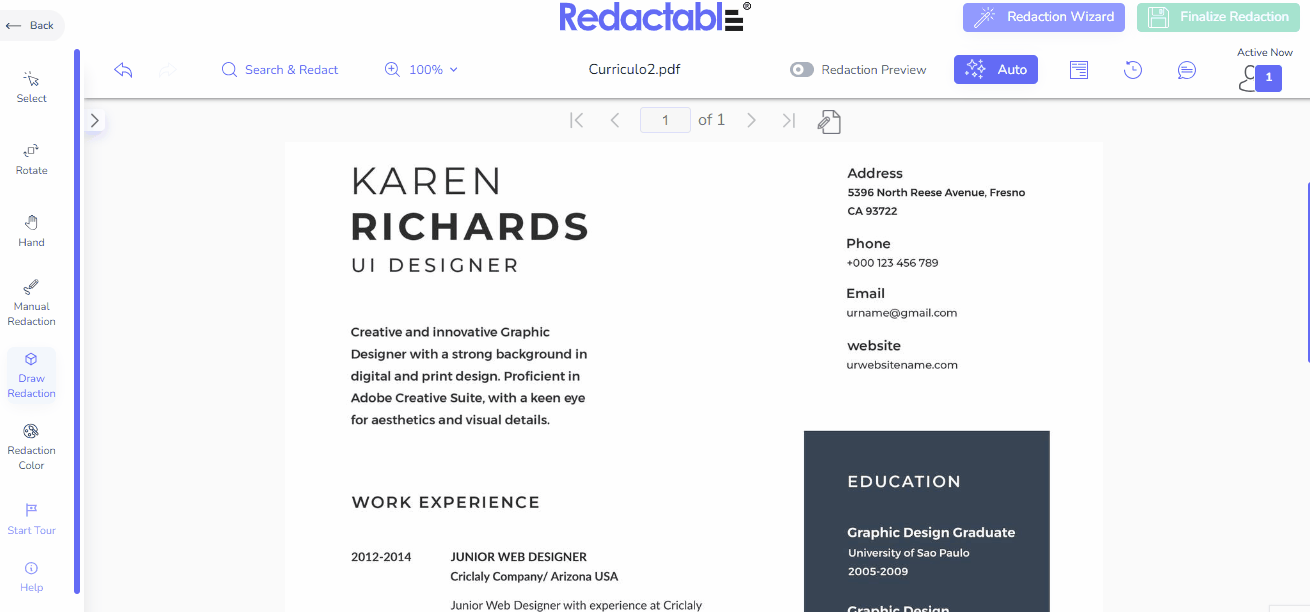
Then, you can click and drag over the area you want to conceal. This is an easy process.
- Automatically
In most cases, it’s easier to remove confidential information using black highlighting by way of the Redaction Wizard.
To permanently blackout sensitive information quickly and efficiently, simply click “Auto” at the top of your screen.
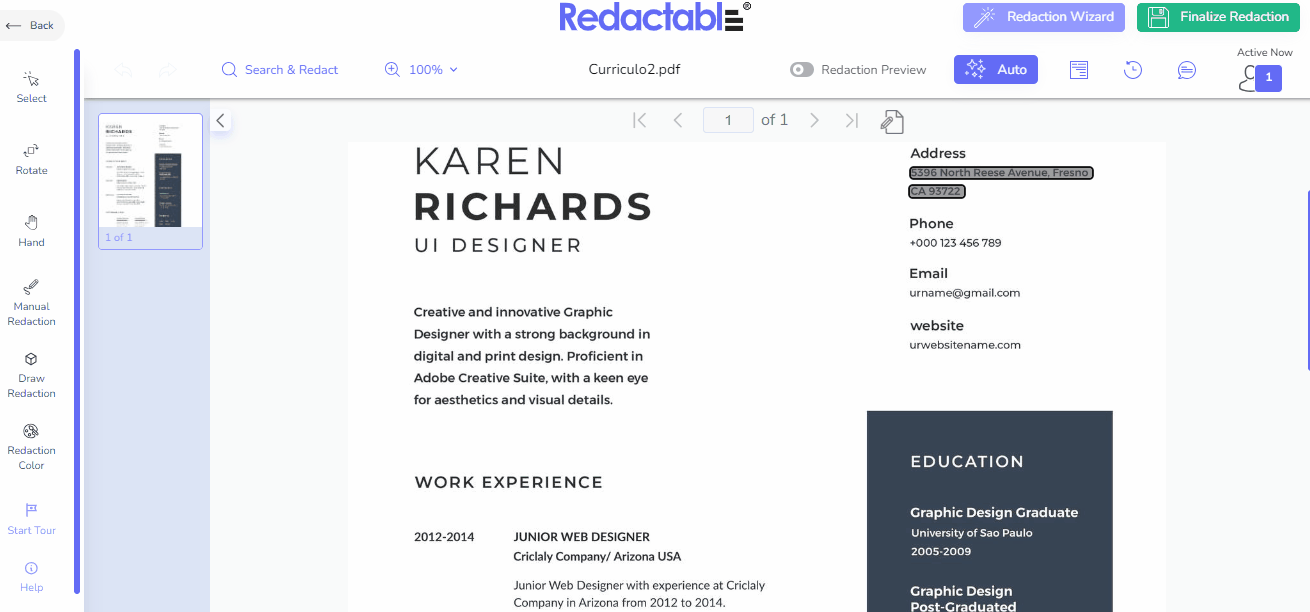
This will open up the automatic Redaction Wizard. As you can see, the Redaction Wizard uses AI technology to scan your document and automatically identify each instance of sensitive information. You can then select the content you want redacted and click “Redact items.”
Or, to save time, you can also just click “Select All” and “Redact Items” to black out all suggested text automatically.

Step 4. Finalize and download your redacted document
Redactable makes it fast and easy to adjust redactions to suit your needs. Once the redaction is complete, you can quickly finalize and download your document by clicking on “Finalize Redaction” and then clicking “Download File.”
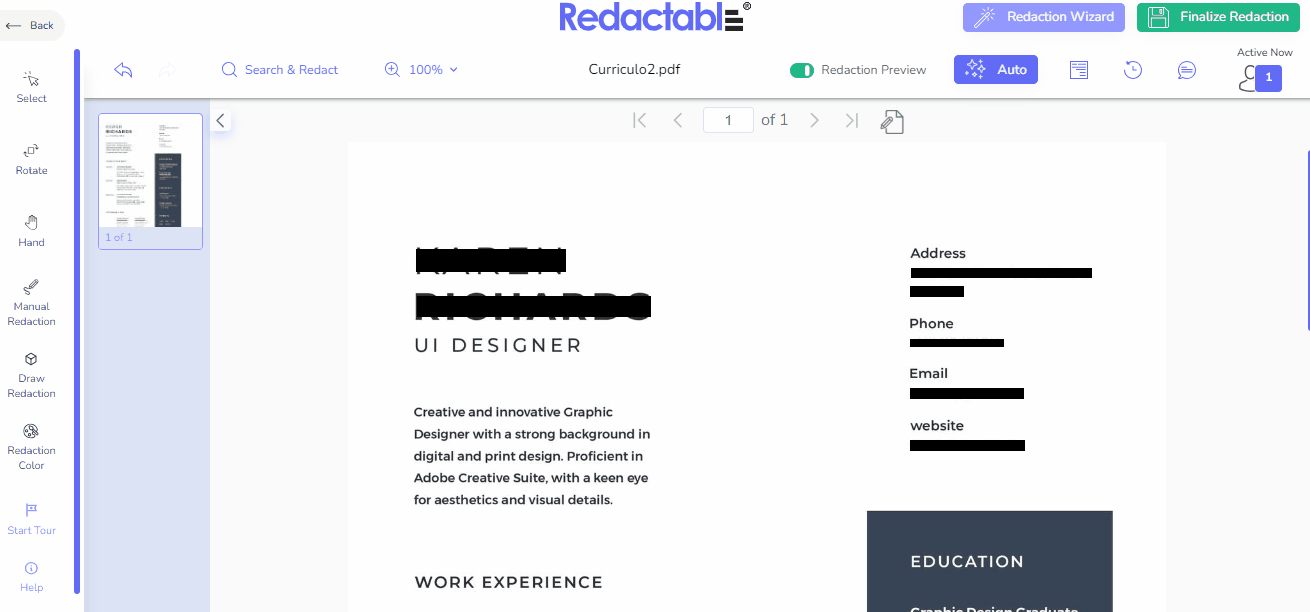
And it’s that easy. You now have a fully redacted PDF document, ready to be sent on securely to its destination.
Save time and have peace of mind with Redactable
Blocking out text is fast and easy, but it doesn’t provide the level of security that professionals usually require when editing a PDF. Drawn black boxes should only be used in low-risk situations for temporary purposes. Redaction is the answer when you actually need to permanently remove confidential data to maintain document security. Redaction is the only process that removes information in a way that complies with the top regulatory and legal requirements and truly ensures that your information is kept safe.
To efficiently overcome the common redaction challenges and securely block information on PDFs, Redactable’s innovative platform offers a streamlined, rapid, and automated approach to document security management.
Redactable leverages advanced AI algorithms to:
- Instantly identify all instances of sensitive data
- Accurately mark the information for redaction
- Permanently redact text and images throughout your PDF document
With Redactable, you can process ten pages in just 2.5 minutes, allowing you to focus on other critical tasks while the software handles the intricate redaction process.
Other key advantages of Redactable include:
- User-friendly interface: Redactable's intuitive design, powered by AI, ensures ease of use for professionals at all technical levels.
- Comprehensive feature set: The platform offers a wide array of functions that are capable of redacting not only PDFs but also images and various document types.
- Cost-effective solution: With prices starting at $19 per month, Redactable provides enterprise-level redaction capabilities at a fraction of the cost of many alternatives.
- Time-saving automation: By automating the redaction process, Redactable significantly reduces the time and effort required to ensure maximum document security.
- Accuracy and reliability: The AI-driven system minimizes the risk of human error, ensuring thorough and consistent redaction across all documents.
Experience firsthand how Redactable can revolutionize your redaction workflow and provide peace of mind in handling sensitive information. Take advantage of the free trial offer to see the benefits for yourself.







