Businesses worldwide rely on accurate data to make informed decisions and plan their marketing strategies for better ROI and growth. When this data is shared, it’s crucial to ensure that no sensitive information is released inadvertently. Companies use redaction to eliminate this sensitive data before publishing the documents.
Adobe Acrobat is a well-known platform for viewing and editing PDF files. Some companies also routinely use this application to scrub documents of confidential information. Read on to learn more about how to redact with Adobe, its software features, and its potential drawbacks.
What are redaction tools, and why do I need them?
Redaction is the process of selectively removing or censoring sensitive data from documents before they are shared with third parties or the public. The objective is to safeguard data privacy by ensuring that only authorized parties have access.
In the past, redaction was mainly carried out by hand. Employees would go through documents page-by-page with a black permanent marker and ink out any details that needed to be removed. Modern redaction tools are softwares that assist in the redaction process for digital documents. Some, such as Adobe Acrobat redaction, transfer the manual workflow to the digital space. More sophisticated redaction tools, like Redactable, automatically detect sensitive information and remove it without a trace.
About Adobe Pro redaction feature
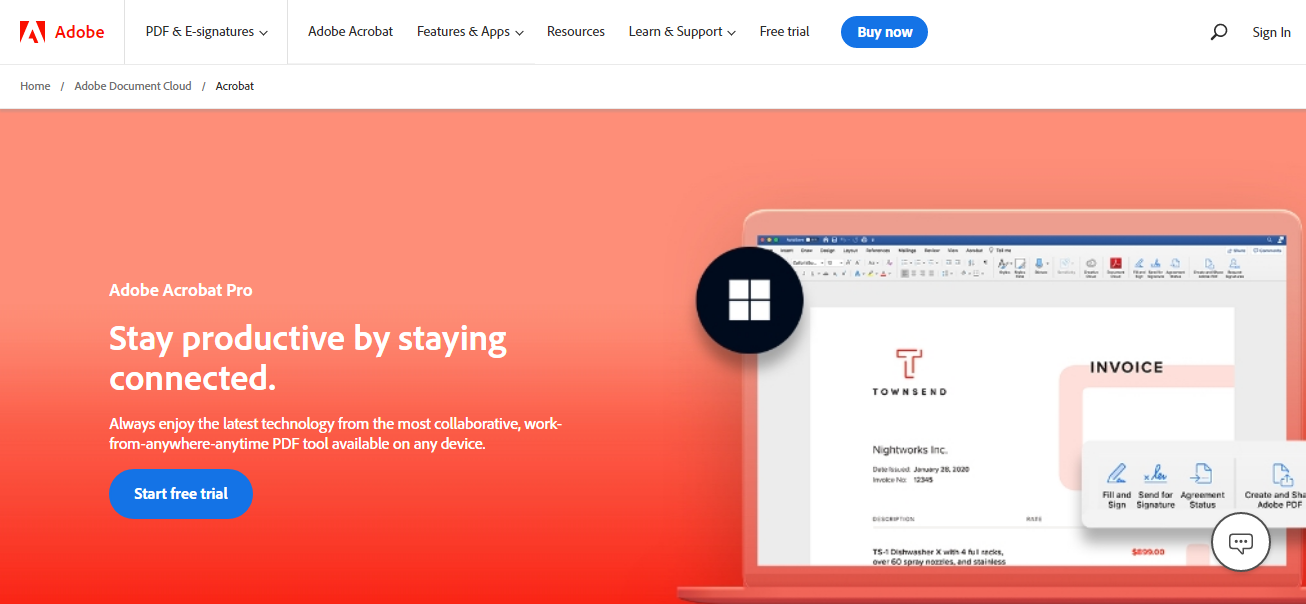
Adobe Acrobat Pro is a PDF management system developed by Adobe. The Adobe Acrobat redaction tool allows you to search for text using the “Find Text” option and redact using a click-and-drag feature. This functionality is exclusive to the “Pro” version of Adobe Acrobat and is not provided in the “Standard” package.
While redacting in Adobe, you can easily customize your redaction markings and choose from black-out boxes and redaction codes, leaving the redacted area blank or using colorful figures and patterns in place of sensitive information.
The “Remove Hidden Information” feature redacts information such as text or images while allowing you to “Sanitize” your document, removing all hidden data elements, including metadata and attachments.
Adobe Acrobat redaction of scanned documents is possible with optical character recognition (OCR) that converts scanned files into editable documents with text and custom fonts.
Adobe Acrobat redaction: A step-by-step guide
Removing information from a document using Adobe Acrobat's Pro redaction feature is straightforward. Just follow the steps below (and read to the end of this article for a cheaper and better redaction solution):
Step 1: First, launch Adobe Acrobat and open the PDF you want to be redacted.
Step 2: Click “Tools” and select “Redact” from the drop-down menu.
Step 3: Select the text or image you want redacted by clicking or dragging your cursor across the screen.
Step 4: Right-click and select “Redact” on the right-click menu or the floating menu.
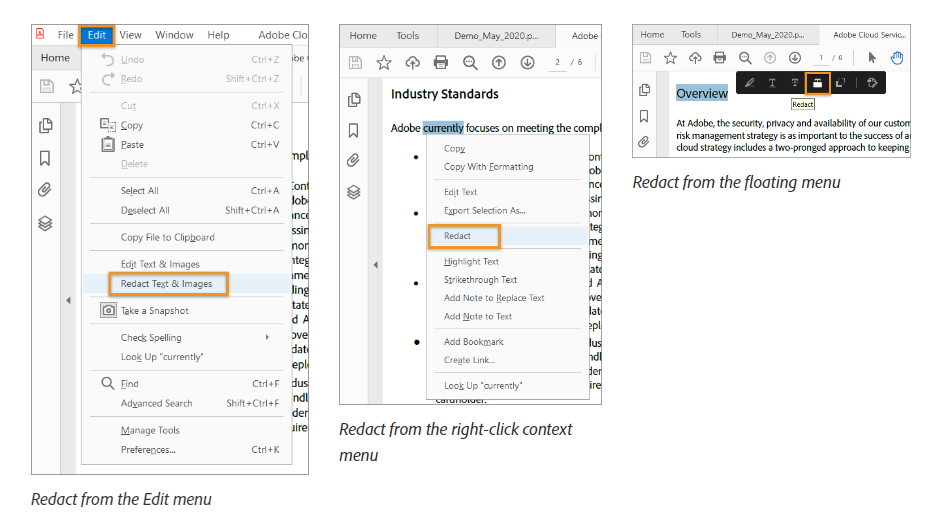
Step 5: Click “Apply” or “Save As” to finalize your redactions and save your newly redacted document.
Step 6: Toggle the “Sanitize and Remove Hidden Information” in the “Apply Redactions” box to remove metadata, bookmarks, hidden text, etc.
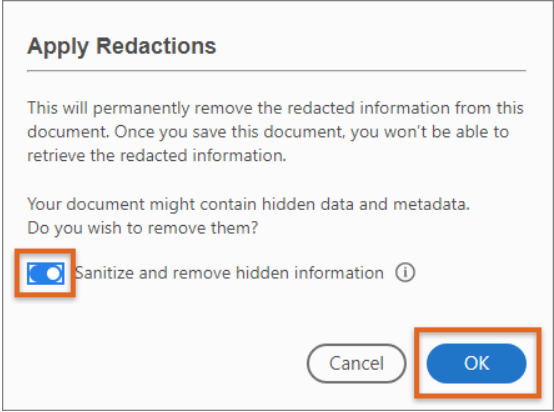
You can choose the “Repeat Mark Across Pages” option that automatically applies redaction for the same elements you want to be removed on multiple pages.
To use the “Find Text” feature, follow these steps:
Step 1: Open a PDF file in Adobe Acrobat.
Step 2: Click on Tools > Redact > Edit.
Step 3: Choose “Redact Text & Images.”
Step 4: Click “Find Text & Redact” in the drop-down menu
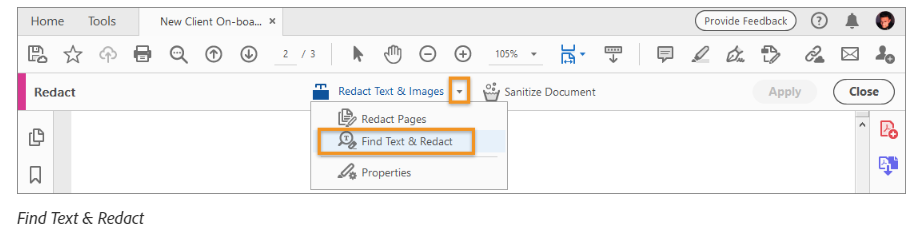
Step 5: Search for specific words by choosing “Single Word Or Phrase.”
Step 6: Choose Multiple Words or Phrase > Select Words for More than one word. Type in the “New Word or Phrase” for every word and click “Add.” Select “Patterns” to remove information sharing similar themes (addresses, social security numbers, credit card numbers, etc.).
Step 7: Click “Search & Remove Text.”
Step 8: Click “Apply” or “Save As.”
Customize default redaction markings and change their appearance
With Adobe Pro redaction, you can preview the content you’ve chosen to get rid of by showing a thin red line around each element that will be removed. Once redaction is applied, each of these elements will be replaced with black-out boxes. If your organization has a different format for redaction, Adobe provides customization features.
Here’s how you can customize the Adobe Pro redaction markings:
Step 1: First, open the PDF file in Adobe Acrobat and click on Tools > Redact.
Step 2: Click “Properties” in the Redact drop-down menu.
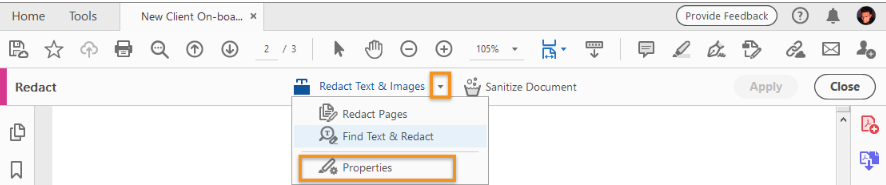
Click “Properties” in the Redact drop-down menu.
Step 3: Choose between overlay color and opacity, border thickness, etc., from the “Appearance” tab.
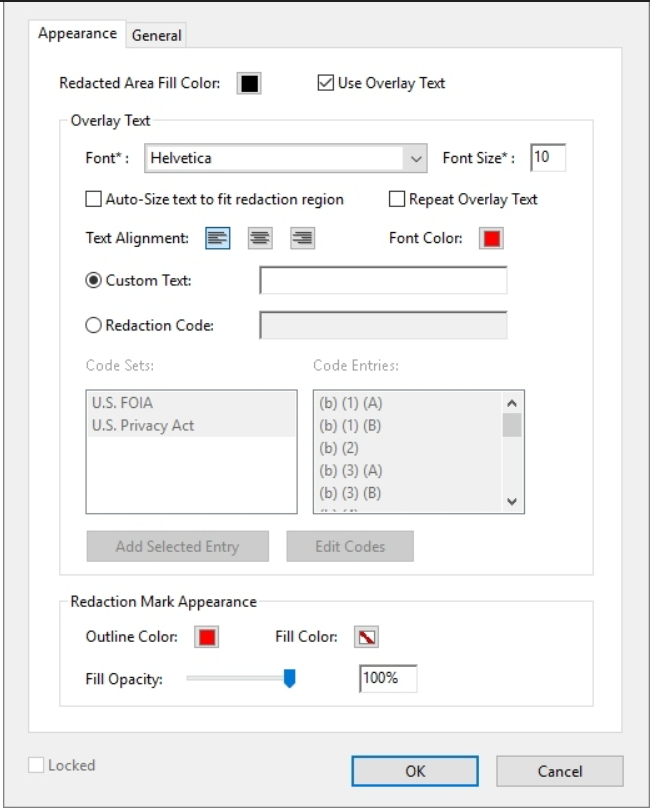
Below are the options available for customizing redaction markings:
- Redacted Area Fill Color: Select a color from the given palette for redaction boxes on the material to be removed. Choose “No Color” to make the redacted blank.
- Use Overlay Text: Choose custom text or redaction codes and customize the font, size, and text alignment.
- Custom Text: Replace the redacted area with the text you type in.
- Redaction code: Choose from pre-existing codes or select “Edit Code” to add a new code set.
- Redaction Mark Appearance: Select “Outline Color” or “Fill Color” to replace redacted text or image with the chosen color and adjust the opacity. Select “No Color” to leave redacted areas blank.
The disadvantages of Adobe Pro Redaction
Despite all the functionality and control you get with Adobe Acrobat Pro, there are some disadvantages to using Adobe as your primary redaction tool:
- Manual Redaction
Adobe Acrobat Pro relies on manual redaction, which requires you and your team to invest significant resources and time in scanning large documents and making redactions one-by-one.
- Price
Adobe Pro pricing is costly for individuals or smaller organizations who do not need to edit PDFs or redact documents frequently.
- UI Experience
Users face a steep learning curve when navigating Adobe's complex interface and working out how to apply features such as multiple code sets or “Repeat Mark Across Pages.”
- Software problems
Some users face problems with the Adobe redaction tool not working properly, such as the pop-up window for confirming redaction popping up blank, crashing the program, and losing work.
- Redaction quality
Adobe Acrobat redactions are often inconsistent. Redactions on a single page sometimes appear on multiple pages in the same place, regardless of the content.
- Trouble with large files
Users can face performance issues and slow redactions for more comprehensive documents.
- Security
Document scrubbing features like removing metadata and hidden elements are optional. However, forgetting to check them can make your PDF files vulnerable to hackers with little technical expertise to recover redacted data and compromise privacy.
Adobe Pro redaction tends to cause most organizations more trouble than it’s worth. This is especially true when better options are available.
There is a redaction tool that automatically detects and redacts sensitive information for you while scrubbing your document and hidden data. It’s called Redactable.
Redactable: The ultimate solution for error-free redactions
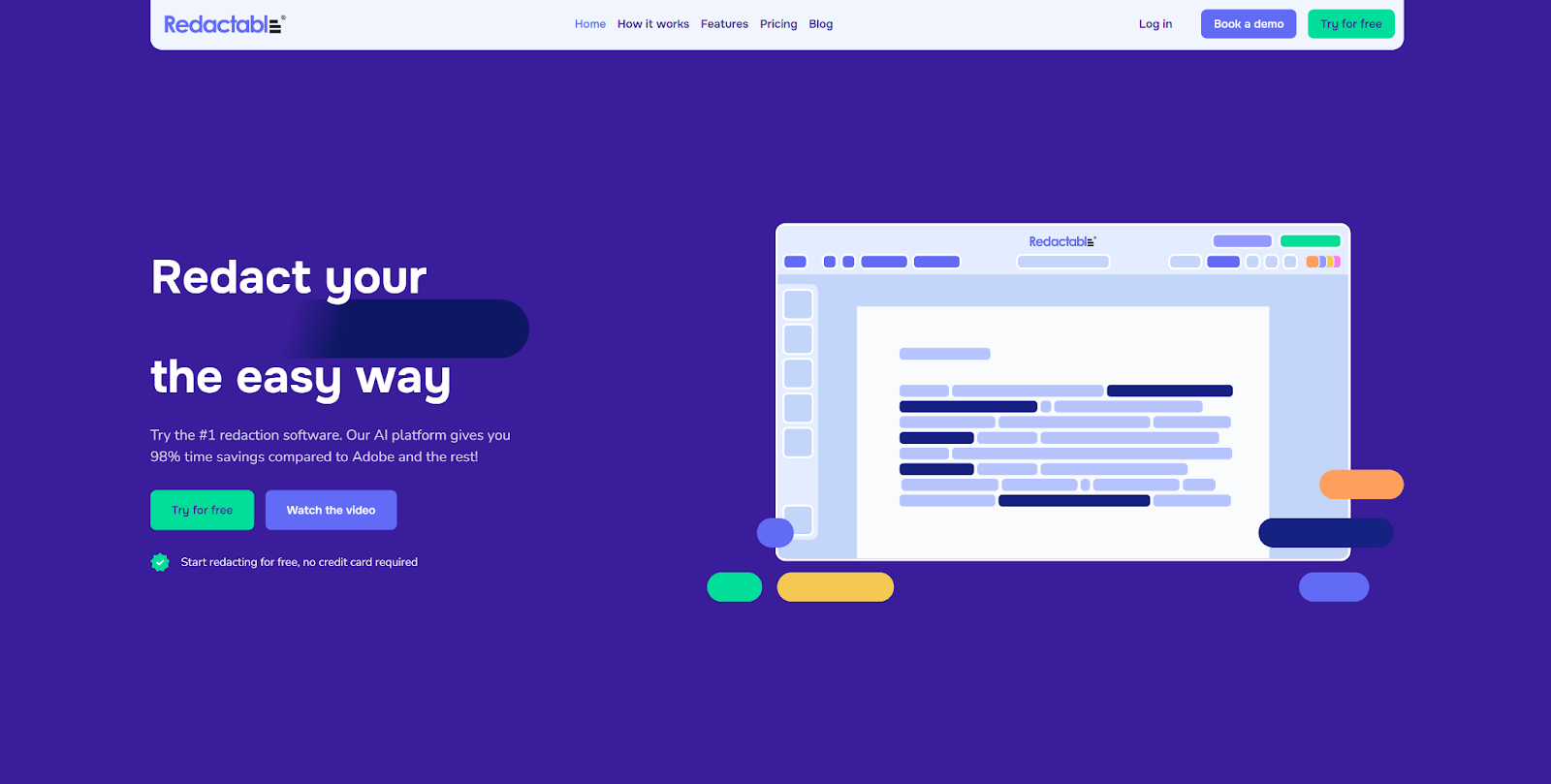
Redactable is a robust cloud-based redaction platform that runs on AI and Natural Language Processing algorithms that safeguard your sensitive information by automatically detecting and redacting them.
Redactable’s technology redacts every instance of sensitive data. Choose the exact keywords or phrases to remove using the “Search Text” option or use “Patterns” to redact the same type of classified information everywhere.
Our Redaction Wizard automates the redaction process seamlessly without needing individual input. Alternatively, you can scan and redact the document with the “Manual” option, where the One-Click Redaction feature gives you a hassle-free redaction experience.
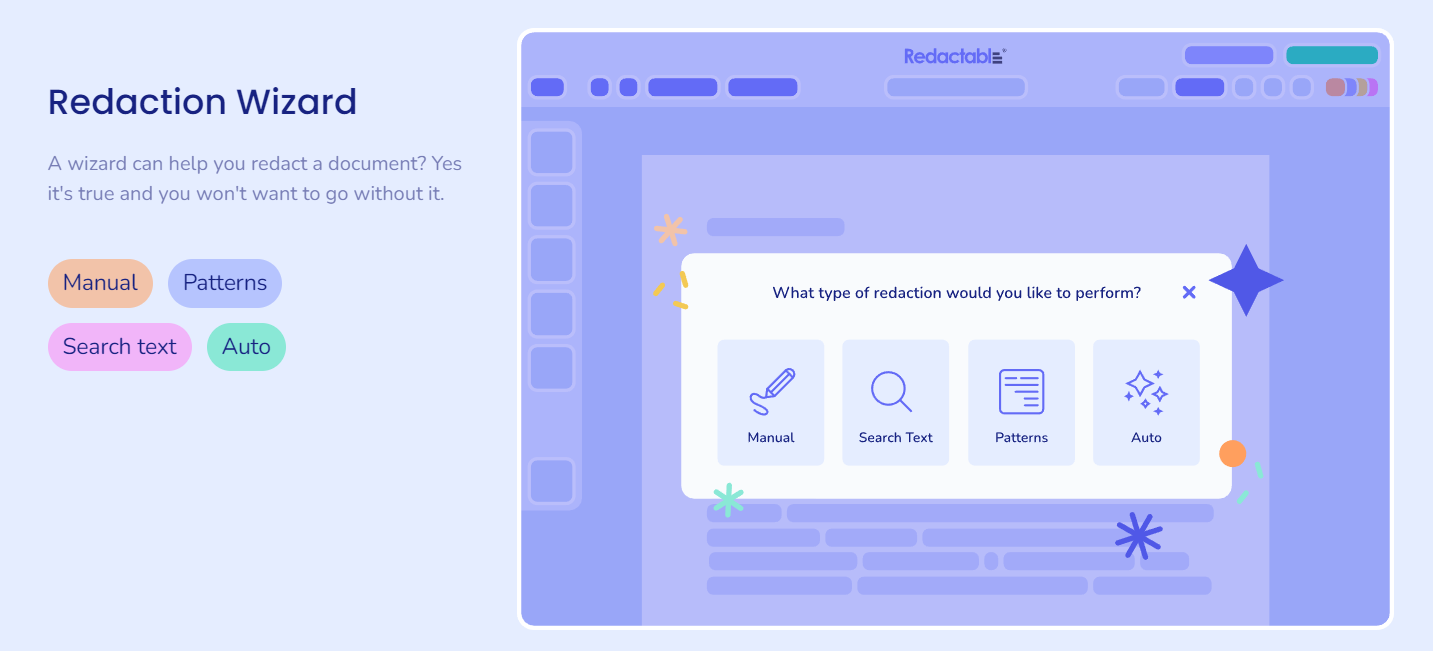
Redactable removes text, images, videos, and scrubs hidden document elements such as metadata, digital signatures, and other obscure document elements so that confidential information never falls into the wrong hands.
Redactable Workflow lets you streamline your project workflows and set up collaborative projects in your browser so you and your team can work on redacting large, complex documents simultaneously and save time.
We offer integrations with Google Drive, OneDrive, Dropbox, and Box for easy file import and export. Redactable also supports multiple file formats, such as Microsoft PowerPoint, Word, Excel, PDFs, HTML, and XML.
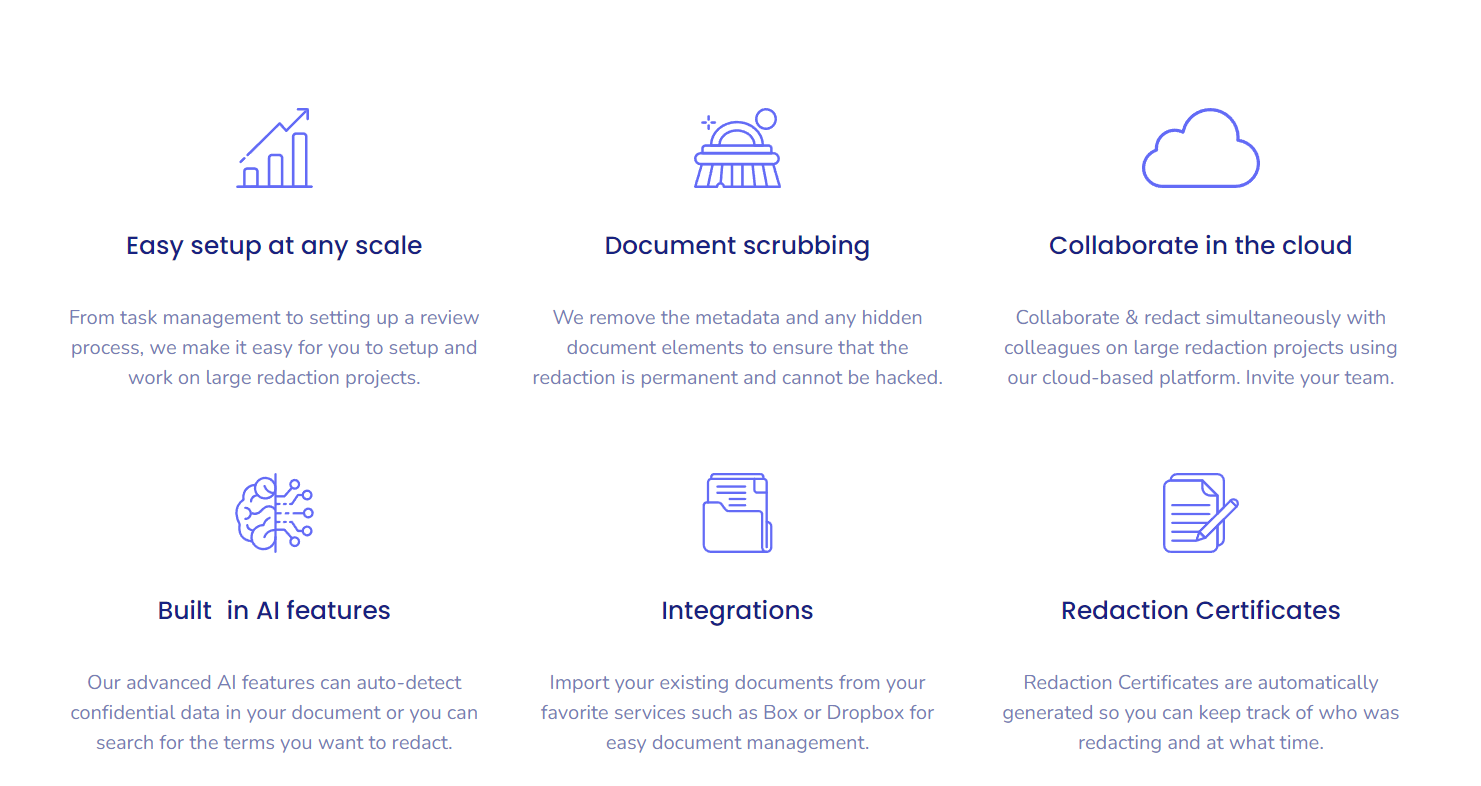
Redactable is user-friendly and incredibly simple to use. Here’s a simple 5-step guide to show how you can redact on our platform:
Step 1: Open Redactable on your browser.
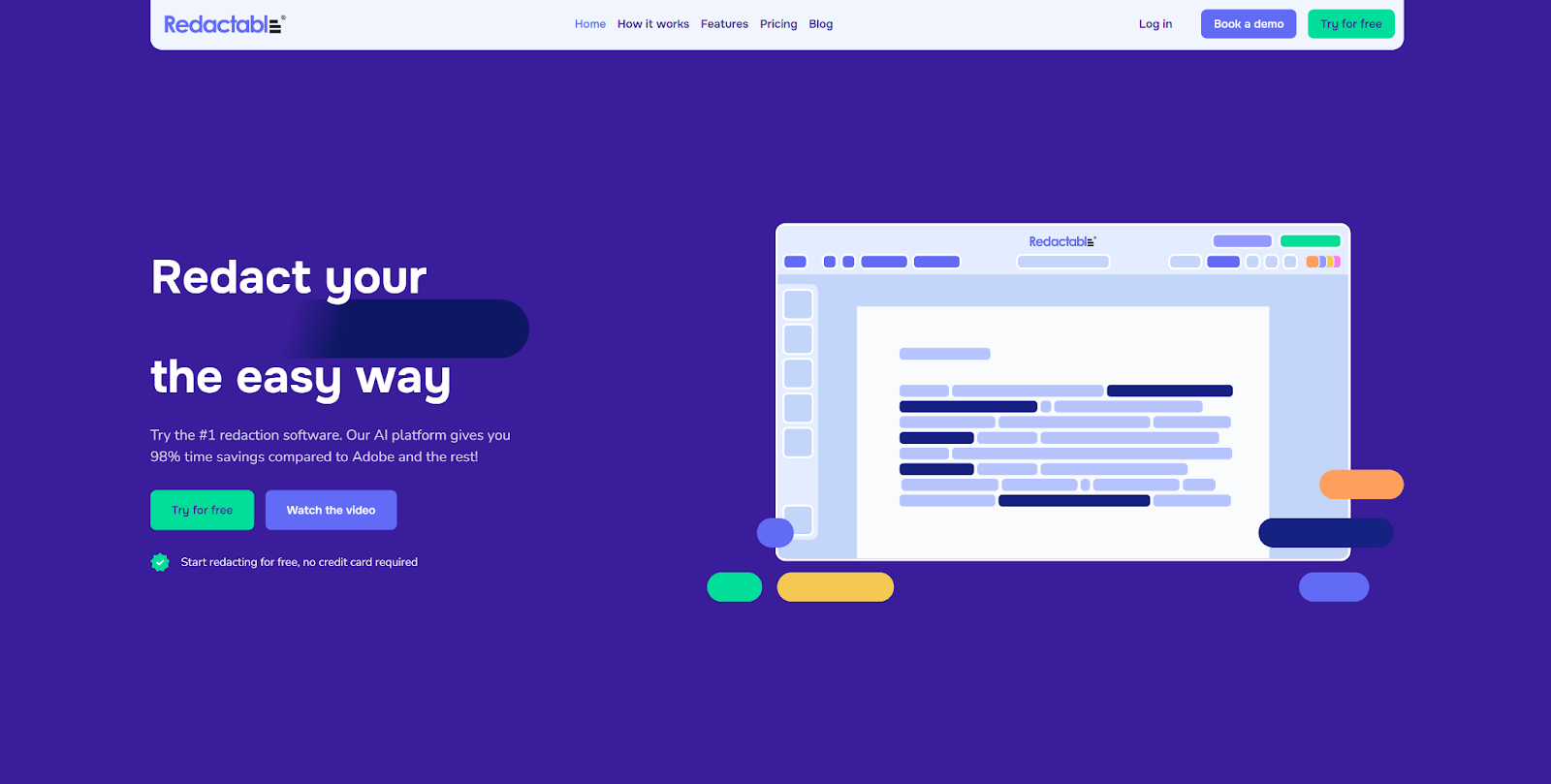
Step 2: Upload the document you want to redact.
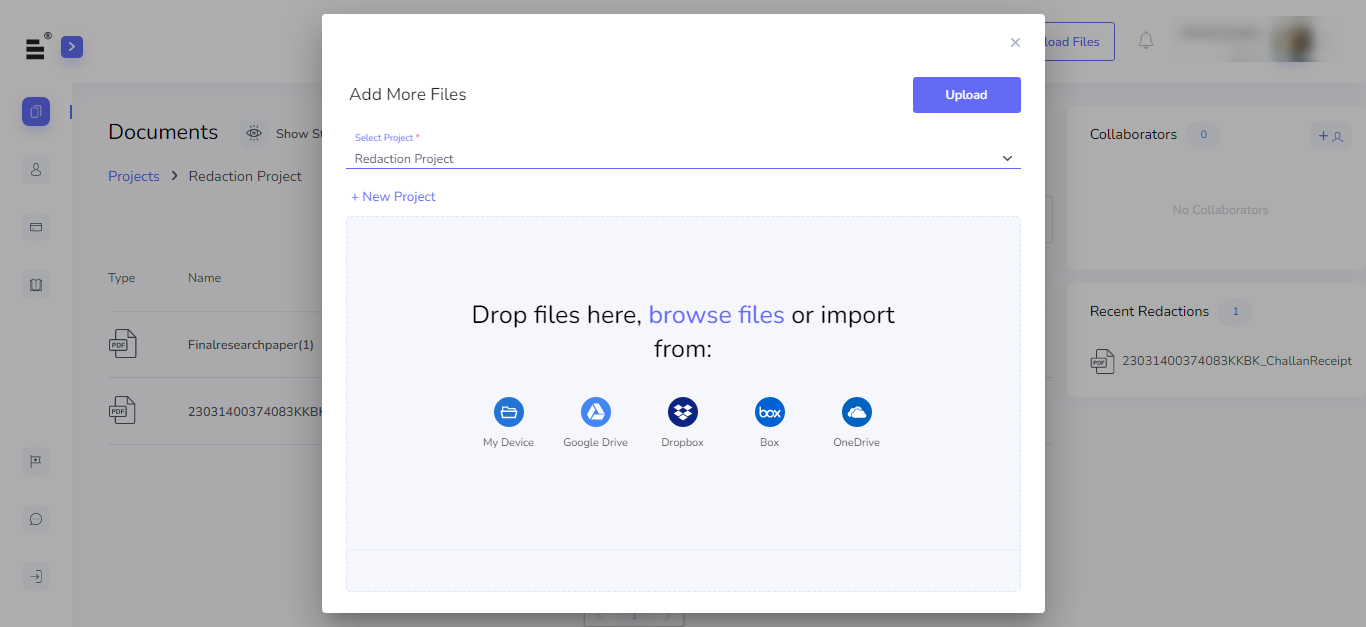
Step 3: Select the content you want to be redacted (unless you’re using our Redaction Wizard!)

Step 4: Click “Finalize Redaction.”
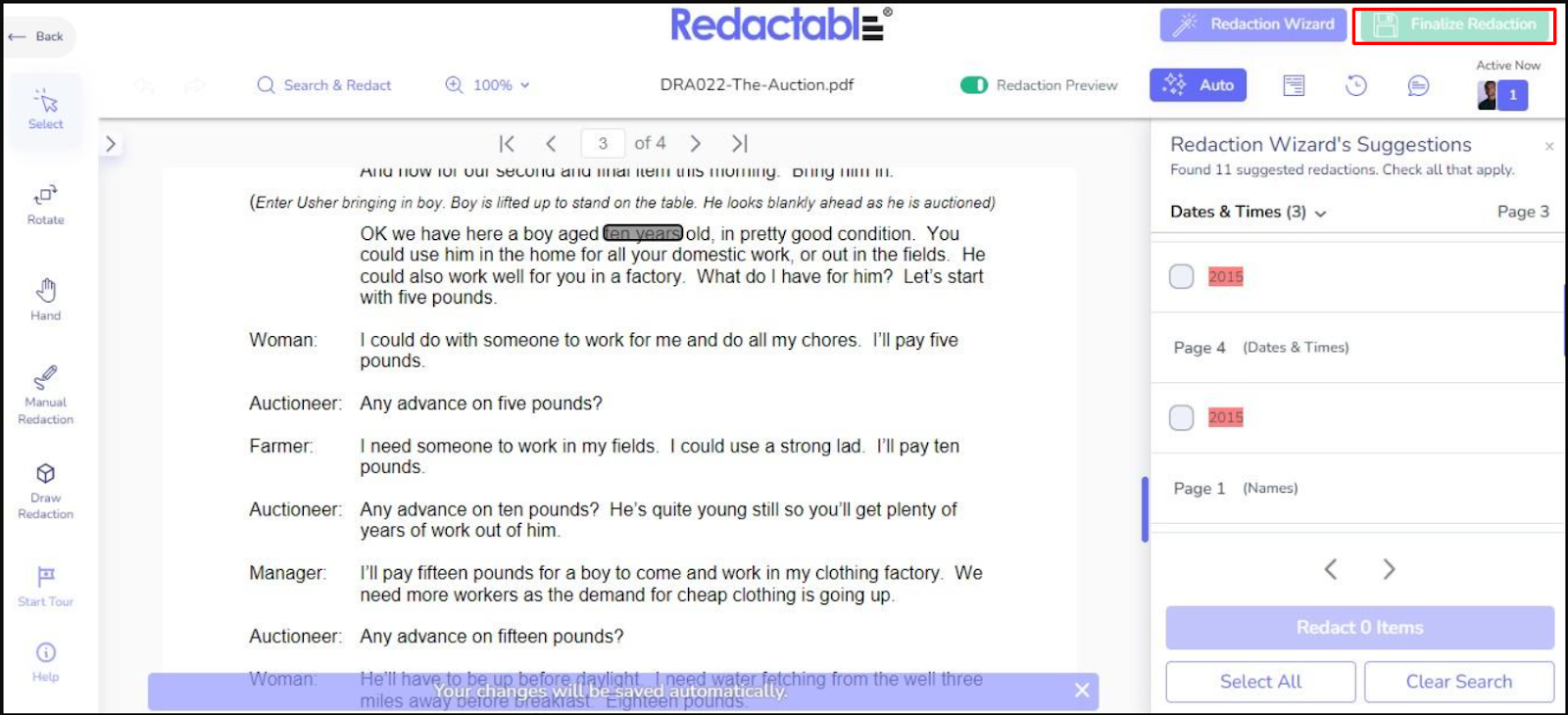
Step 5: Download the newly redacted file.
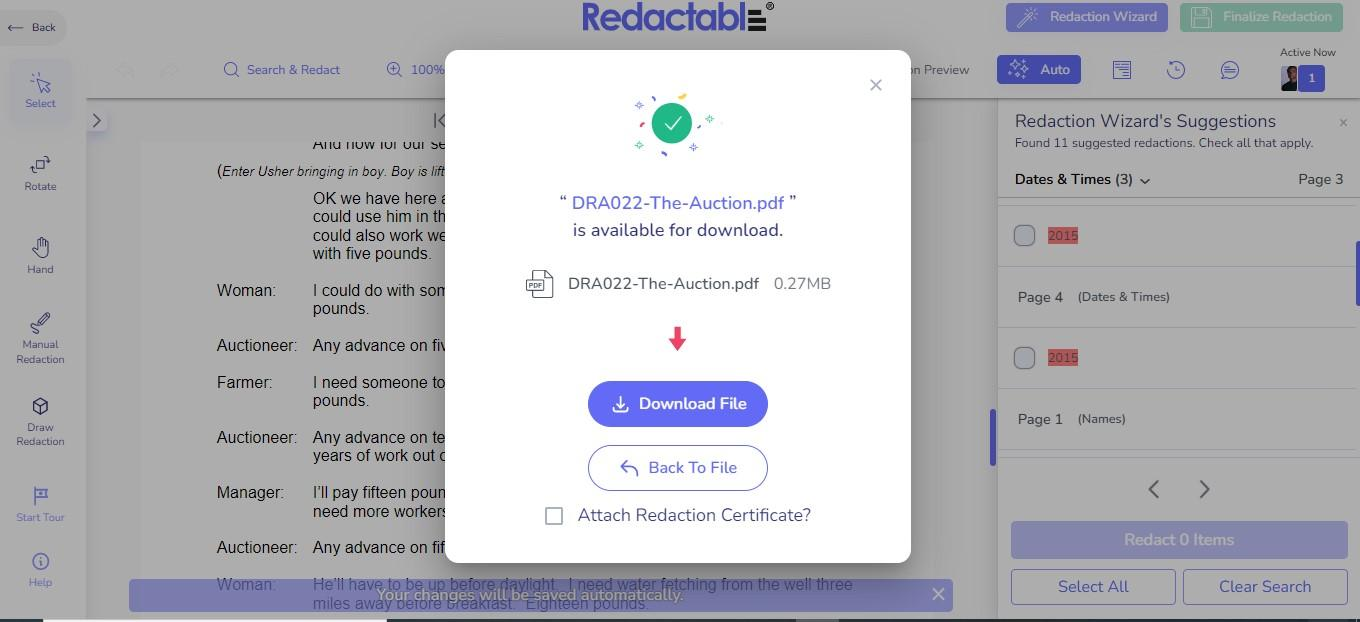
Redaction is essential when sharing documents containing classified information and data with third parties or the public. Data leaks can lead to severe repercussions, legal disputes, and significant losses in revenue and reputation.
While Adobe Acrobat Pro is a popular tool for business users to create and edit PDF files, it does have its drawbacks when it comes to redaction. While containing many features, it’s difficult to use, includes almost zero automation, and can struggle with larger files.
With Redactable, you can easily overcome these problems thanks to the power of automated detection and redaction features, collaborative workflows, and document scrubbing. Automatic redaction lets you and your team focus on operations that help your company drive more revenue.
Subscribe using our premium plans or sign up for a free trial to experience the freedom of secure document sharing with Redactable today!

.jpg)





