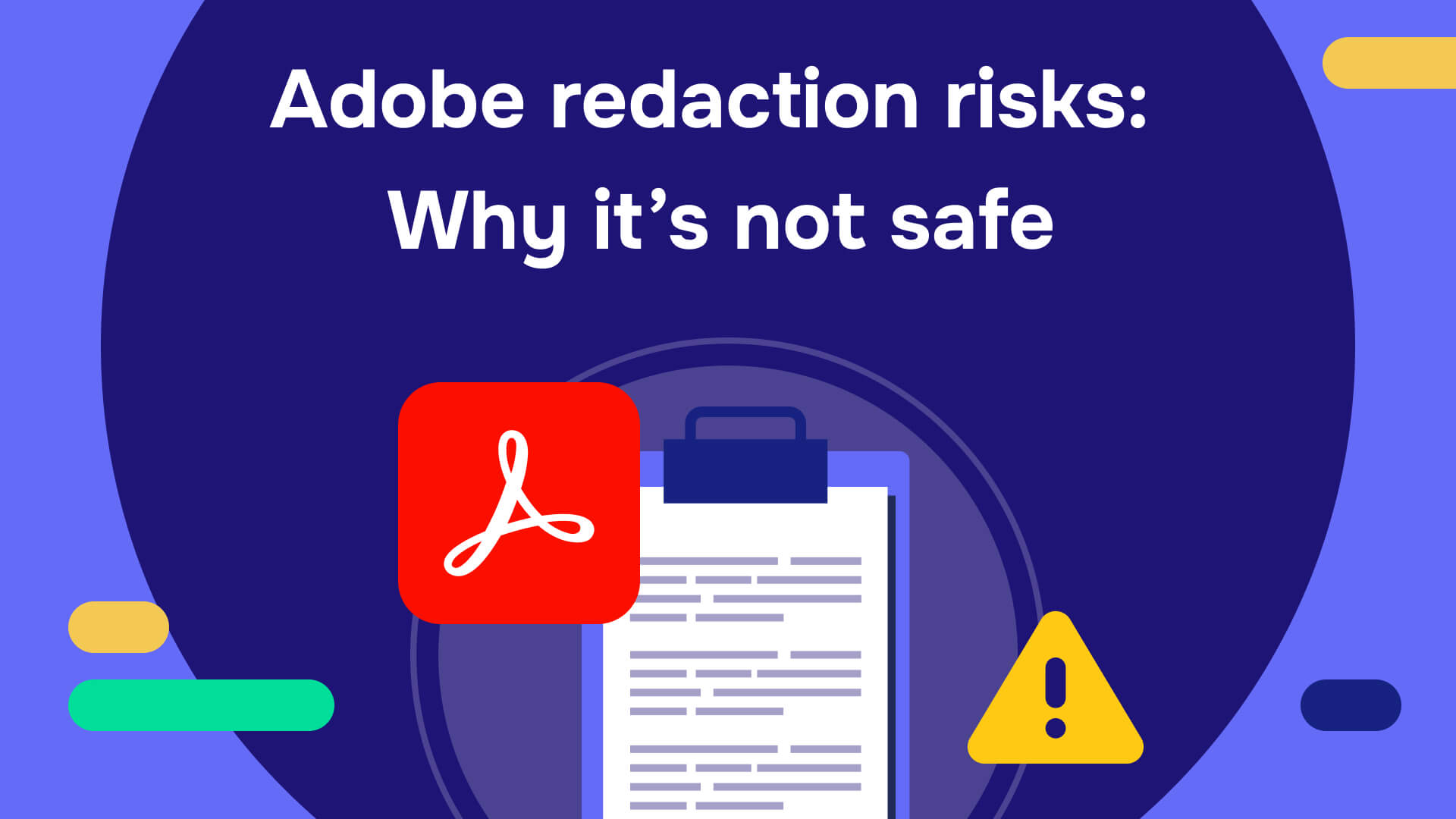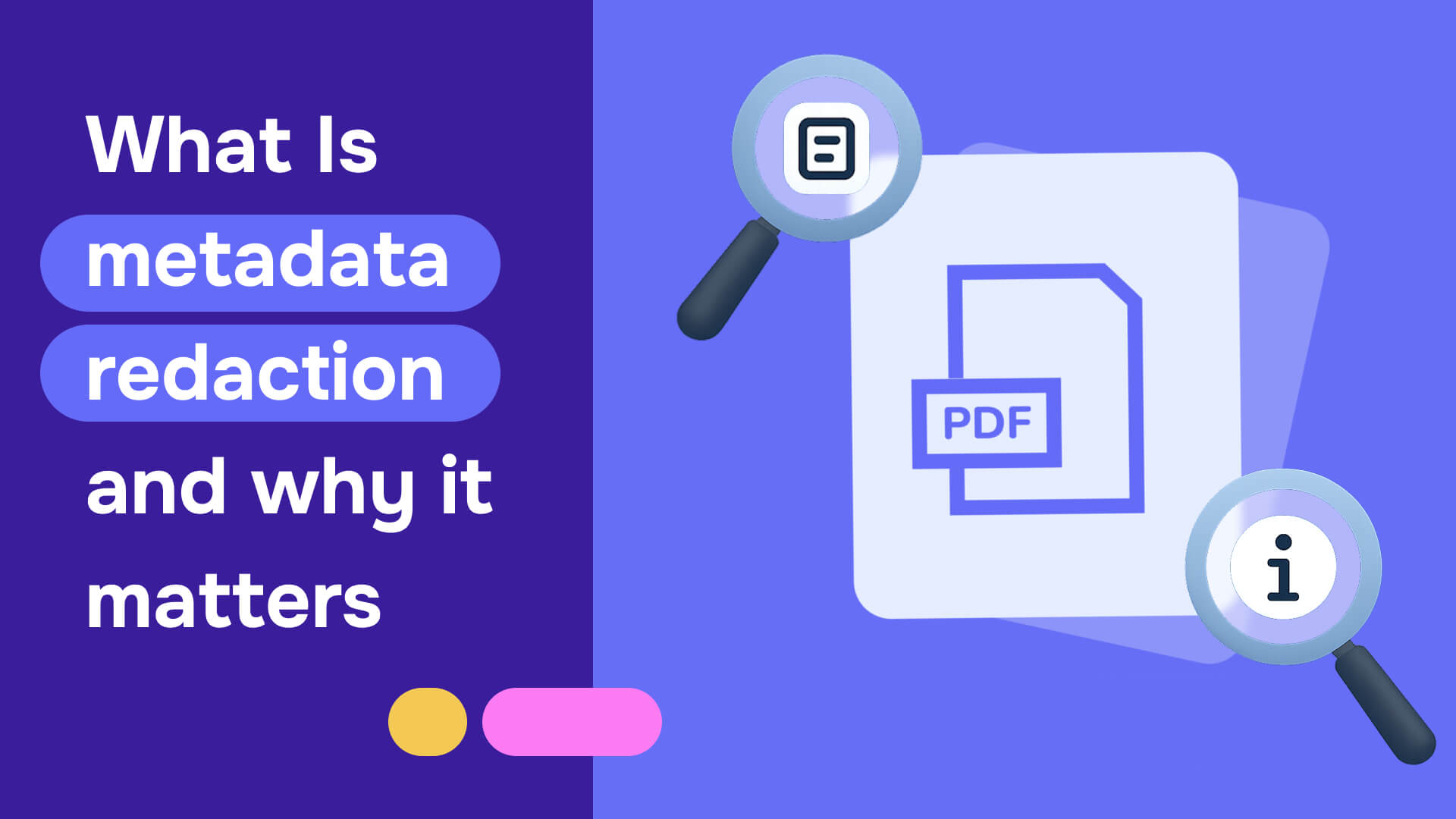In today’s fast-paced digital world, sharing documents containing sensitive information has become inevitable. Whether for legal, business, or personal use, ensuring the confidentiality of this information is crucial. Finding the right redaction tool can be challenging, especially when working under time constraints or on a budget.
This article reviews four reliable and free tools you can try in 2025 to redact your documents securely and efficiently.
Redact PDF for free: Top 4 redaction tools
Yes, you can redact in Adobe or other redaction tools for free, and this guide will show you how. Whether you're dealing with a single page or multiple documents, there's a solution tailored to your needs. We'll walk through the features, benefits, and limitations of each option to help you make the right choice.
1. Adobe Acrobat Pro (trial version)
Adobe Acrobat Pro DC includes a powerful redaction tool within its "Edit" menu. While it requires a subscription, the free trial offers a temporary but effective solution for document redaction.

How to redact in Adobe Acrobat Pro for free:
- Download and install the trial version of Adobe Acrobat Pro DC.
- Open your document in Adobe Acrobat Pro.
- Go to the “Tools” tab and select “Redact.”
- Mark the text or images for redaction, and then hit “Apply” to permanently remove the information.
- To remove metadata and hidden information, toggle on the “Sanitize” option before saving the document.
Benefits:
- Offers a wide range of tools for editing, annotating, and managing PDFs beyond redaction.
- Includes built-in options to sanitize and scrub hidden data from documents.
- Intuitive interface with step-by-step guidance for redaction.
Limitations:
- Requires software installation and sufficient device storage.
- Only free for seven days during the trial period.
- Not ideal for bulk redactions or team collaboration.
2. Xodo
Xodo is a user-friendly, web-based redaction tool that allows you to redact PDFs without installing software. It supports a variety of document editing tasks, making it a versatile option for quick redactions.
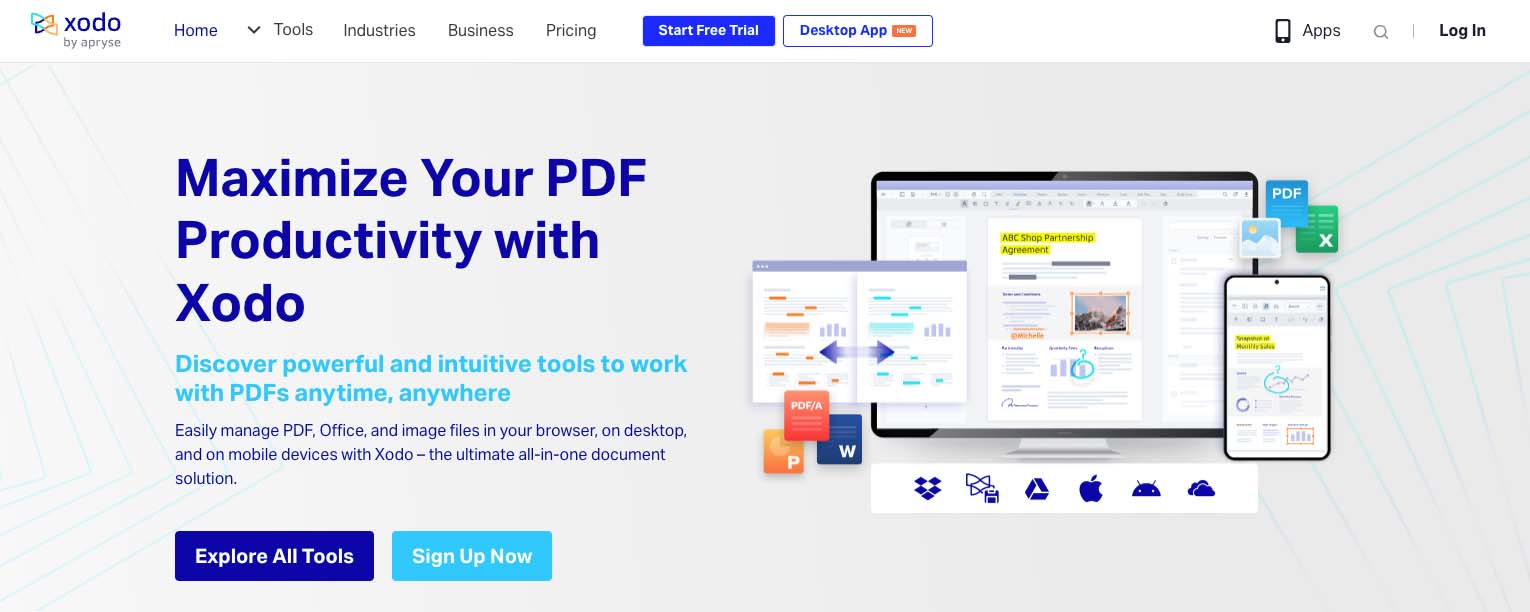
How to Redact in Xodo for free:
- Access Xodo through your browser.
- Upload the document you wish to redact.
- Use the highlighting feature to black out sensitive data.
- Save and download your redacted document.
Benefits:
- No software installation is required.
- Free to use with basic functionality.
- Accessible from any browser and device.
Limitations:
- Limited to small-scale redaction tasks.
- Lacks advanced features like batch redaction and metadata scrubbing.
3. Foxit Smart Redact
Foxit Smart Redact is a robust option for anyone dealing with bulk documents. Its AI-powered features can scan and identify sensitive information across multiple documents, saving time and effort.

How to redact in Foxit for free:
- Install the Foxit Reader and activate the Smart Redact plugin.
- Open your document and select the "Protect" tab.
- Use the AI-powered scan feature to identify sensitive data automatically.
- Review the selections, apply redactions, and save your document.
Benefits:
- Supports batch redaction for multiple documents.
- Advanced AI detection for sensitive data.
- Offers a free trial to test the features.
Limitations:
- Requires installation and account registration.
- Limited features in the free trial.
4. Redactable
Redactable combines all the best features of existing redaction tools into a streamlined, cloud-based solution. It leverages AI-powered automation, providing an efficient and secure way to redact documents permanently.
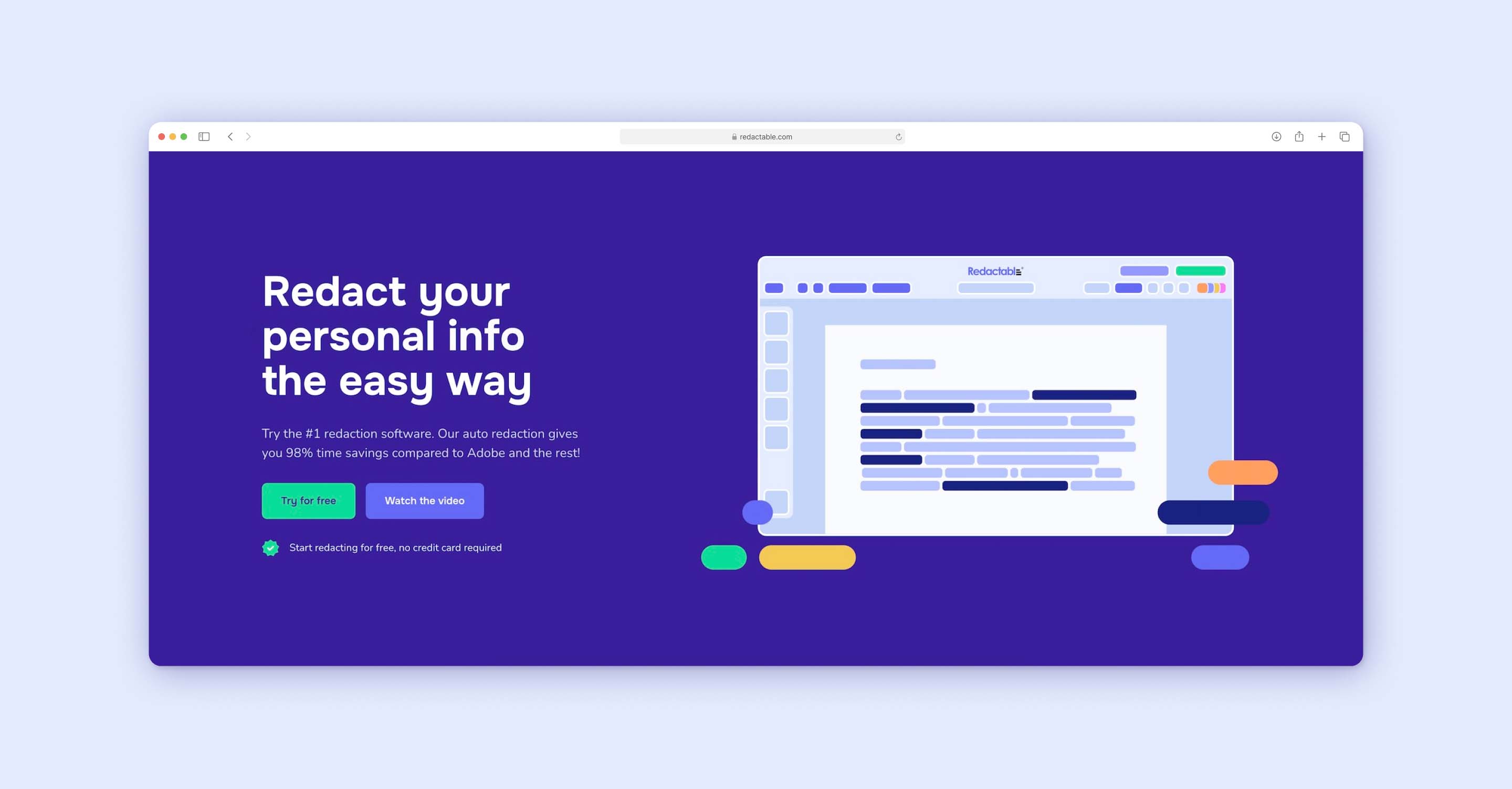
How to redact in Redactable for free:
1. Upload your document to the Redactable platform.

2. Let the AI-powered wizard identify sensitive information.
3. Review the suggestions and apply the redactions.
4. Download your fully redacted document.
Benefits:
- No software installation is required.
- Auto-redaction powered by AI for speed and accuracy.
- Collaboration tools for team-based workflows.
- Secure encryption and audit trails to ensure compliance.
Limitations:
- Requires an internet connection for access.
- Advanced features are available in paid plans.
Read our complete guide with step-by-step video tutorials on how to redact a PDF
How to choose the right free redaction tool for your needs
Selecting the appropriate free redaction tool requires careful evaluation of your specific requirements and understanding the trade-offs that come with free solutions. While cost-free options may seem attractive initially, the right choice depends on several critical factors that directly impact your document security, workflow efficiency, and compliance obligations.
Each of these tools has unique strengths and limitations, making them suitable for different use cases. If you’re handling sensitive information, it's crucial to choose a tool that offers permanent redaction and ensures compliance with privacy standards.
Volume and frequency of redaction needs
Consider how many documents you need to redact daily, weekly, or monthly. If you're processing only one or two simple documents occasionally, basic free tools like Xodo or AvePDF may suffice. However, organizations handling dozens of pages regularly will quickly encounter the limitations of free tools, which often restrict usage to a few documents per day or require time-consuming manual processes for each redaction.
Type of sensitive information you're handling
Different types of sensitive data require varying levels of security. Personal documents or internal memos may tolerate basic redaction methods, but legally protected information like medical records, financial data, or government documents demand permanent redaction that completely removes data from files, including metadata. Free redaction tools typically provide only visual masking, which leaves sensitive information recoverable through simple technical methods.
Compliance and audit requirements
Organizations subject to HIPAA, GDPR, CCPA, or other data protection regulations need comprehensive audit trails and redaction certificates. Most free redaction tools don't provide documentation of who redacted what information and when, making compliance verification impossible. If your industry requires proof of proper data handling, free tools will likely fail to meet these standards.
Security and data handling policies
Evaluate how free redaction tools handle your documents during processing. Many upload files to third-party servers without clear data retention or deletion policies. For sensitive information, this creates significant security risks. Consider whether your organization's security policies permit uploading confidential documents to external platforms, especially those without clear compliance certifications.
Team collaboration needs
Single-user tools become bottlenecks when multiple team members need to work on redaction projects. Free tools typically don't support simultaneous editing, version control, or collaborative workflows. If your redaction process involves multiple reviewers, approvers, or editors, you'll need a platform designed for team collaboration rather than individual use.
Time constraints and efficiency requirements
Manual redaction through free tools can consume hours for documents that automated solutions process in minutes. Calculate the true cost by considering the hourly rate of staff performing redactions. A legal professional spending three hours manually redacting a document that AI could process in five minutes represents a significant hidden cost, even when using "free" software.
Integration with existing workflows
Consider how the redaction tool fits into your current document management systems. Free tools often operate as isolated solutions requiring manual file transfers between platforms. If you use cloud storage services, case management software, or document repositories, ensure your chosen tool integrates smoothly with existing workflows rather than creating additional steps and potential security gaps.
The reality is that while free redaction tools serve basic needs, professional organizations typically discover that the limitations, security risks, and hidden time costs make them unsuitable for serious document processing requirements.
The risks of improper redaction with wrong tools
Improper redaction creates serious vulnerabilities that can expose organizations to financial penalties, legal liability, and reputational damage. Understanding these risks is essential for making informed decisions about redaction tools and processes, particularly when considering free options that may not provide adequate protection.
Data recovery and exposure risks
Many redaction methods only create visual masks over sensitive information without actually removing the underlying data. Black boxes in PDFs, highlighting with markers, or using basic editing tools often leave the original text intact and recoverable. Malicious actors can easily reveal hidden information by copying and pasting text, adjusting transparency settings, or using simple digital forensics techniques. This false sense of security has led to numerous high-profile data breaches where supposedly redacted documents exposed confidential information.
Metadata vulnerabilities
Documents contain extensive metadata including author names, creation dates, revision history, and tracked changes that remain embedded even after visual redaction. This hidden information can reveal sensitive details about document creators, sharing patterns, and confidential content. Most free redaction tools fail to address metadata removal, leaving organizations exposed to information leakage through these invisible data channels.
Legal and regulatory violations
Inadequate redaction can trigger severe penalties under data protection regulations. HIPAA violations can result in fines ranging from $100 to $50,000 per incident, with maximum annual penalties reaching $1.5 million. GDPR breaches can cost up to 4% of annual global revenue or €20 million, whichever is higher. Courts may also impose sanctions for improper redaction in legal proceedings, including case dismissal or adverse inference instructions to juries.
Professional liability and malpractice claims
Legal professionals face malpractice liability when inadequate redaction exposes client confidential information. Healthcare providers risk professional sanctions and license suspension for HIPAA violations resulting from improper redaction. Government agencies may face congressional oversight and public scrutiny for mishandling classified or sensitive information through faulty redaction practices.
Reputational and business consequences
Data exposure incidents generate negative media coverage, client distrust, and competitive disadvantage. Organizations may lose existing clients, struggle to acquire new business, and face increased scrutiny from regulators and industry partners. The long-term reputational damage often exceeds immediate financial penalties, particularly in trust-dependent industries like healthcare, legal services, and financial management.
Operational disruptions and response costs
Redaction failures trigger expensive incident response procedures including forensic investigations, legal consultations, regulatory notifications, and credit monitoring services for affected individuals. Organizations must often suspend normal operations to address breaches, retrain staff, and implement new security measures. These operational costs compound the direct financial penalties associated with data exposure.
Chain of custody and audit trail failures
Improper redaction often lacks documentation of who redacted what information and when. This creates problems during legal discovery, regulatory audits, and internal investigations. Without proper audit trails, organizations cannot demonstrate compliance with data handling requirements or defend against claims of negligent information management.
Cross-jurisdictional complications
Organizations operating across multiple jurisdictions face varying redaction requirements and penalties. What constitutes adequate redaction in one region may violate regulations in another. Improper redaction can trigger simultaneous violations across multiple regulatory frameworks, multiplying potential penalties and compliance obligations.
The cumulative effect of these risks makes proper redaction a critical business function rather than a simple administrative task. Organizations cannot afford to treat redaction as an afterthought or rely on inadequate tools that create more liability than protection.
Final thoughts
Proper redaction is essential to protect sensitive data and avoid costly mistakes. For a fast, accurate, and secure solution, consider trying Redactable’s free trial. Whether you need single-document redaction or team collaboration, Redactable has you covered.
Ready to experience hassle-free redaction? Try Redactable for free today!